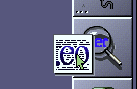
Figure 7: Opening input files in CT. The user can critique an EO file by dragging and dropping the file icon in the CT application icon.



Let us examine how developers use CT to support the generation of knowledge-acquisition tools. We shall provide a sample session where the developer uses CT to critique an EO file generated by PROTÉGÉ-II. First, we open the EO file in CT by dragging the EO document icon and dropping it on the CT application icon (see Figure 7).
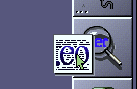
Figure 7:
Opening input files in CT. The user can critique an EO file by
dragging and dropping the file icon in the CT application icon.
CT then analyzes the EO file and opens a report panel, which we can use to display and filter the critique information. Figure 8 shows a sample report panel. Initially, the panel contains a summary of the report (e.g., the number of faults detected). We can then use the controls on the right side of the panel to display additional information.
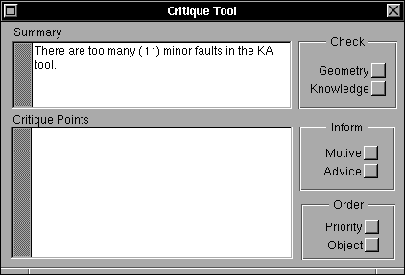
Figure 8:
The report panel after the user has opened the EO file in CT. CT
summarizes the critique by reporting that it has found 11 minor faults in
the EO file.
Figure 9 shows the report panel after we have turned on reporting of geometry critique points. Here, the critique points report windows that have too many widgets compared to their size. In addition to reporting geometry problems, CT can report structural problems in the knowledge-acquisition tool. The ``Knowledge'' check box allows us to get information about such structural critique points (not shown).
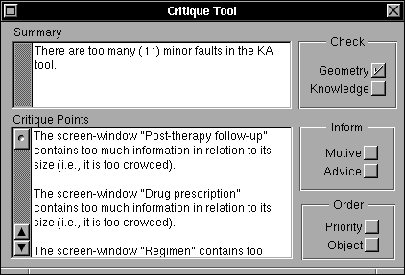
Figure 9:
The report panel after the user has requested geometry critique points
(by selecting the ``Geometry'' check box).
By requesting CT to motivate the critique points, we get additional information about each point. Figure 10 shows the report panel after we turned on the motivation of critique points. (Note that CT added a sentence that explains the basis for the critique to the first critique point.)
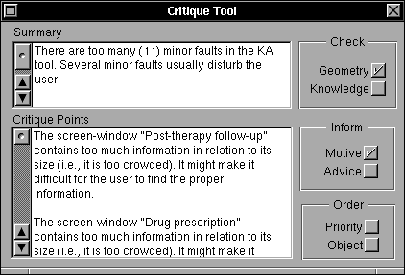
Figure 10:
The report panel after the user has requested additional information
about the critique points (by selecting the ``Motive'' check box).
The information provided by CT up to this point does not contain any recommendations for correcting the problems, however. We can get such recommendations by turning on the advice option in the report panel. Figure 11 shows the advice for correcting the problem of overcrowded windows.
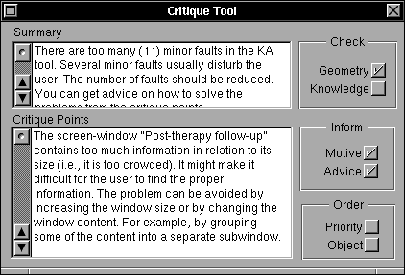
Figure 11:
The report panel after the user has requested advice for correcting the
problems reported (by selecting the ``Advice'' check box).
In addition to controlling the information provided in the critique points, CT can sort the critique points according to their priority (i.e., the seriousness of the problems), and according to the objects (e.g., windows and widgets) they refer to. The user controls this sorting mechanism through the ``Priority'' and ``Object'' check boxes (see Figure 11).


