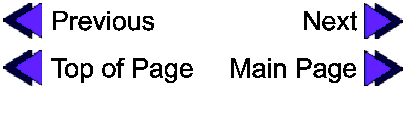Overview of Accounting Functions
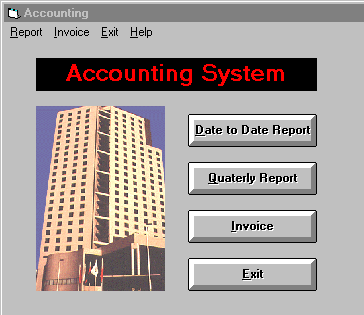
The Accouting subsystem provides an useful interface to the accounting staff so that they can efficently do their job. From the main menu Quarterly and Date to Date reports can be displayed and printed. In the Invoices section you can display, print, and modify Invoices. As well, there are functions to Search the invoices given specific criteria.
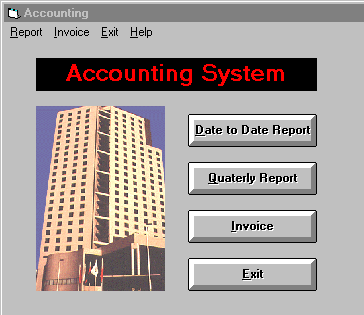
The following is a brief description of all of the functions available from the main accounting screen. When you click on any of these options, another window will appear. These windows are described below.
| This function prompts the user for a starting and ending date for the report. It then generate the report the accounting report at this duration. | |
| It will generate an accounting report for each three months automatoically | |
| This function allows you to search for a invoice, print the invoice, and modify the invoice. |
 We like the quick explanations and reference
points. It makes finding what you are interested in much easier.
We like the quick explanations and reference
points. It makes finding what you are interested in much easier.
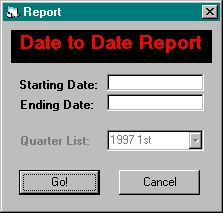
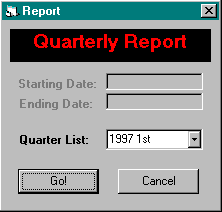
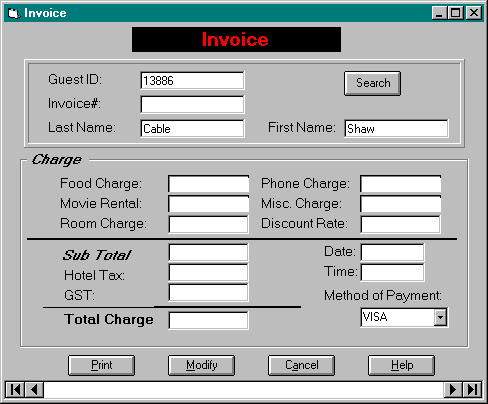
| Invoice # | unique number associated with an invoice |
| Date | date that invoice is |
| Time | time that invoice |
| Guest ID | unique ID number for a specific guest |
| Last Name | customer's last name |
| First Name | customer's first name |
| Method of Payment | type of payment (ie: Credit Card, cash, cheque) |
| Food Charge | total amount of food charges for customer |
| Phone Charge | total amount of phone charges for customer |
| Movie Rental | total amount of movie rental charges for customer |
| Misc. Charge | miscellaneous charges for customer (ie:broken lamp) |
| Room Charge | cost for that particular room type (ie:single, double, deluxe) |
| Sub Total | sub total of costs without tax |
| Hotel Tax | rate of hotel tax (ie: 15% = 0.15) |
| GST | rate of GST (ie:7% = 0.07) |
| Total Charge | total charge for customer's stay at hotel |
 This table is good as a quick reference to ensure that the user knows what each field is used for.
This table is good as a quick reference to ensure that the user knows what each field is used for.
 A tutorial or sample scenario may have been useful.
A tutorial or sample scenario may have been useful.