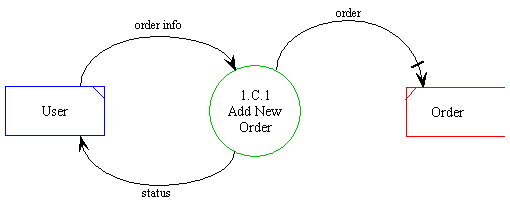
Detailed
Design Document Department of Computer
Science Page maintainer: Terrence
Asgar-Deen |
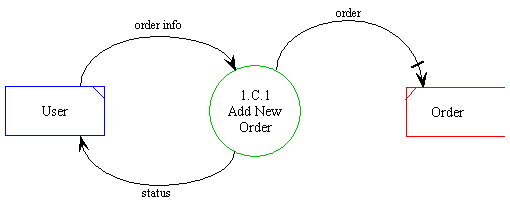
Adding a new order is described in the above diagram. The user passes in all of the order information to the system. This information is composed into an instance of Order in the data table Orders. For each new instance, a unique purchase order number is generated by the system.
The returned status corresponds to the success of the operation. If a new order is successfully added to the datastore, the status returns Successful.
| Process ID | 1.C.1 |
|---|---|
| Process Name | Add New Order |
| Inputs | order info |
| Outputs | None |
| Permissible User | Administrator, Salesperson |
| Assumptions | All information entered is syntactically correct. |
| Error Conditions | Purchase order number already exists Customer ID does not exist User ID does not exist Product specified by product number and motif number does not exist Quantity ordered exceed allowable limit Successful |
| Name | order |
|---|---|
| Kind | Data movement in DFD |
| Type | Instance of an Entity |
| Description | This data element corresponds to a complete instance of the Entity Order. |
| Name | order info |
|---|---|
| Kind | Data movement in DFD |
| Type | Multiple Field User Input |
| Description | These fields are input values from the User. They correspond to the fields in the Entity Order. Not all fields in the Order data table are necessarily present in an instance of the order information. |
| Name | status |
|---|---|
| Kind | Data movement in DFD |
| Type | Return Message |
| Description | This data element corresponds to an error message being returned from an operation. An error message may be both successful and unsuccessful. Unsuccessful error messages are further subcategorized into different errors based on the possible errors that can occur in an operation. |

The Add a New Purchase Order area can be opened by selecting Add from the Items menu, or clicking on the Add toolbar button when in the Purchase Order, or View Purchase Orders areas. When the Add New Purchase Order area is opened, the user is presented with a screen containing fields to enter the information about the new order. The ID for the product will be automatically generated. If the user is a salesperson, the Salesperson field will be automatically set and the Customer field will be limited to customers assigned to the salesperson.
At the bottom of the dialog is a grid to add the products for the order. A product can be added by simply clicking on an empty row. A product can be identified by either entering its Product code, or by selecting the description for the drop down list.
Clicking Ok will make sure all fields are valid, then confirm the new order with the user, and last, add the order to the system. The user can click Cancel at any time to discard the new order. After clicking either button, the user will be returned to the previous area (Purchase Orders, or View Purchase Orders areas). Since Add a New Purchase Order is a dialog, none of the functionality of the main window is available. The user must click OK or Cancel to return to the main window.
Salespeople are allowed access to this dialog.