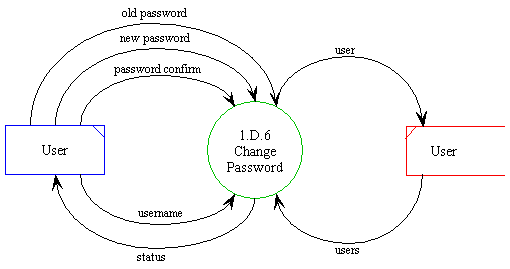
Detailed
Design Document Department of Computer
Science Page maintainer: Terrence
Asgar-Deen |
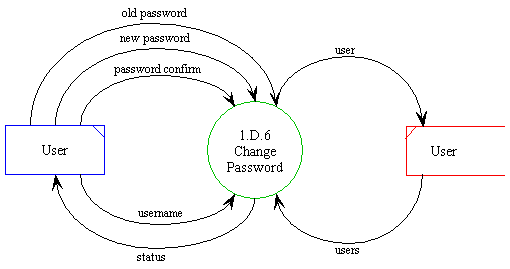
Changing a password is described in the above diagram. The user passes to the system the username of the user whose password is to be changed. By default, this username corresponds to the current user. In addition, an old password and a new password are inputted into the system. The user must also confirm this new password by retyping it. The system then checks to see if the current user has the authority to change the specified user's password. If the user has the authority and the old password is valid and the new and confirm passwords match, the instance of user is then written back into the datastore.
The returned status corresponds to the success of the operation. If the specified user's password is changed and updated in the datastore, the status returns Successful. If the current user can't change the specified user's password, the corresponding error message is returned.
| Process ID | 1.D.6 |
|---|---|
| Process Name | Change Password |
| Inputs | old password, new password, password confirm, username |
| Outputs | None |
| Permissible User | Administrator, Salesperson |
| Assumptions | All information entered is syntactically correct. |
| Error Conditions | New password does not conform to password
format New password does not match old password New password does not match confirm password Invalid username Successful |
| Name | new password |
|---|---|
| Kind | Data movement in DFD |
| Type | String |
| Description | This data element corresponds to the new password requested by the user. |
| Name | old password |
|---|---|
| Kind | Data movement in DFD |
| Type | String |
| Description | This data element corresponds to the current password assigned to the user. |
| Name | password confirm |
|---|---|
| Kind | Data movement in DFD |
| Type | String |
| Description | This data element corresponds to the password that has been retyped to confirm that the new password that has been requested is correct. |
| Name | status |
|---|---|
| Kind | Data movement in DFD |
| Type | Return Message |
| Description | This data element corresponds to an error message being returned from an operation. An error message may be both successful and unsuccessful. Unsuccessful error messages are further subcategorized into different errors based on the possible errors that can occur in an operation. |
| Name | user |
|---|---|
| Kind | Data movement in DFD |
| Type | Instance of an Entity |
| Description | This data element corresponds to a complete instance of the Entity User. |
| Name | username |
|---|---|
| Kind | Data movement in DFD |
| Type | String |
| Description | This data element corresponds to the user's username. |
| Name | users |
|---|---|
| Kind | Data movement in DFD |
| Type | Instance of an Entity |
| Description | This data element corresponds to one or more complete instances of the Entity User. |
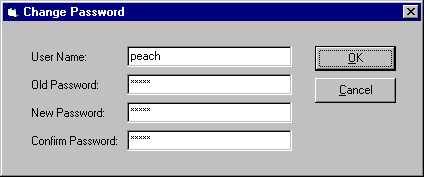
The Change Password feature is accessed through the Change Password menu item in the File menu. For salespeople, this allows the user to change his or her own password. When this dialog is opened, the User Name will be automatically filled in and greyed. The user can then enter their current, or old, password, their requested new password, and retype their password to confirm it. When the user presses Enter, the system will validate the request as described below with the DFD. A dialog will appear reporting success or failure.
Administors can use the Change Password function to change any user's password. When the dialog opens, the administrator can enter any username. The Old Password field will be greyed out, and the administrator can enter the New Password and retype it in Confirm Password. Upon clicking OK, the system will validate the request, with the exception that the Old Password is not used. A dialog will appear reporting success of failure