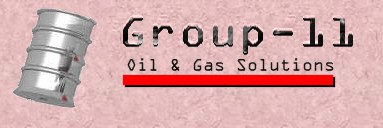
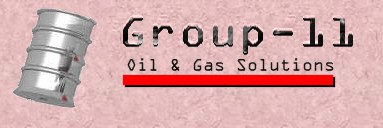
Pump Interface and Transaction Summary
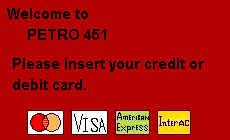
When the customer pulls up to the gas pump they will be greeted with a screen that will politely ask them to insert their credit or debit card. The system will accept VISA, MasterCard, American Express, Perto 451 and Interact Debit Card.The types of the cards that are accepted by the pump will be clearly displayed on the screen when the customer pulls up to the pump.
The card slot will be to the upper right of the screen and it will be clearly marked so that there is no confusion as to where to put the card. Once the card is inserted, the pump will identify what type of card is being used. A message on a screen will now thank the user for inserting their card (i.e. thank for inserting your Visa). This is done so the user feels more comfortable with the pump, and so the user can see that the machine is actually working.
1. If they have inserted a credit card:
If the user has inserted a credit card the pump will now contact the appropriate credit card company and get a verification to make sure that the credit card is valid (i.e. the credit card is not expired, has enough credit left, is not stolen, etc.). Once the card has been verified the credit card company will send a verification number for the transaction.
![]() 1.1. If the card is invalid (stolen, expired, insufficient funds):
1.1. If the card is invalid (stolen, expired, insufficient funds):
The credit card will be given back to the user and a message on the screen will politely inform the user what the problem was. The customer has requested that under certain circumstances the credit card should be kept inside the pump (not returned to the user), more research needs to be done in this area as to which invalid cards will be kept and which invalid cards will be returned to the user.
![]() 1.2. If the card is valid:
1.2. If the card is valid:

The user will be given a choice of the type of gas that they can purchase. Price for each type of gas will be clearly marked under the gas type. Once they have made the decision then the user will be prompted for the amount of gas that they would like to pump: $5,$10, $15, $20, Fill, or Manual. If the user have chosen one of the set dollar amounts then the pump will stop pumping gas at that dollar amount. If the user wants to pump more gas in after the pump has stopped they may do so. `Fill` will pump gas until the gas starts to come back into the nozzle of the pump (the same as regular gas stations), the user will again be able to pump gas in after if they so desire.
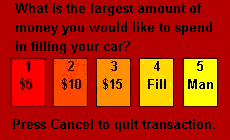
2. If they have inserted a debit card:
If the user has inserted a debit card then and new screen will pop up and prompt the user for the P.I.N. number. The user will then enter their P.I.N. number on the key pad to the bottom right of the screen. The user will press an `okay` button when they have finished entering their P.I.N. number. The appropriate procedures for making sure that the P.I.N. matches the inserted card will be followed. The user will then be prompted to enter the amount of gas that they would like to put into their vehicle.
NOTE: A message will appear on the screen when the user is going to enter the amount of gas that they want to put in. This message will let the user know that the amount that they enter will be the maximum amount of gas that they will be allowed to pump for this transaction. If they do not pump the full dollar amount that they initially requested then the difference from the amount of gas pumped and the initial amount requested will be credited back to their account.
![]() 2.1. If the users has sufficient funds:
2.1. If the users has sufficient funds:
The user will now be prompted to choose the type of gas that they would like to pump (the same as above). Once again types of gas will be clearly displayed with the prices shown below.
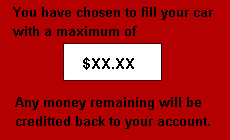
The next screen will ask the user whether to pump the amount entered or if they want to pump the gas manually. If the user chooses 'manual' then once the dollar amount that user entered previously is pumped the gas pump will stop.
![]() 2.2. If the user does not have sufficient funds:
2.2. If the user does not have sufficient funds:
If the funds are not sufficient then the screen will politely let the user know that they did not have sufficient funds in their account, and ask them if they would like to enter another amount or if they would like to cancel their transaction.
3. Gas Pumping and Instructions
Once the pump has identified the type of payment that the user is going to use, and the type of gas that the user is going to pump, the screen will let the user know that they may start pumping gas. For a user that is unfamiliar with the system, there will help diagrams to the upper left of the screen.
The diagrams beside the screen will show the user how to:
![]() remove the gas nozzle from the holster
remove the gas nozzle from the holster
![]() where to place the end of the nozzle
where to place the end of the nozzle
![]() how to pull up the lever so that gas starts coming out of the pump
how to pull up the lever so that gas starts coming out of the pump
![]() how to use the small metal clip so that the user dose not have to hold up the handle the whole time
how to use the small metal clip so that the user dose not have to hold up the handle the whole time
Once the user has stopped pumping gas, (i.e. they have pumped the amount that they previously defined) the screen will kindly ask the user to place the nozzle back in the holster. Once again the user will be shown how to place the pump back into the holster with diagrams on the left side of the screen.
The screen will thank the user for using Petro 451, and ask the user if they would like another transaction. If the user enters `no` then a receipt will be printed and the debit card will be returned to the user. If the user enters `yes` then a screen will once again prompt the user to enter the amount of gas they would like and the same process will occur as above.
4. Once the pump is back in its holster then:
![]() 4.1. If they used a credit card:
4.1. If they used a credit card:
The appropriate dollar amount will be charged to the credit card. Then a receipt will be printed out and the customer will be thanked for using Petro 451.
The receipt will contain:
![]() the price and type of the gas that was pumped
the price and type of the gas that was pumped
![]() the amount of gas that was pumped in dollars and liters
the amount of gas that was pumped in dollars and liters
![]() the type and number of their credit card
the type and number of their credit card
![]() the date and time of the purchase
the date and time of the purchase
![]() the location of the gas station.
the location of the gas station.
![]() a thank you note for using Petro 451
a thank you note for using Petro 451
![]() 4.2. If they used a debit card:
4.2. If they used a debit card:
The difference between the amount that has been pumped and the initial amount entered will be credited back to the account and the user will be notified how much was credited back to their account. This amount will also show up on the receipt.
The receipt will contain:
![]() the price and type of the gas that was pumped
the price and type of the gas that was pumped
![]() the amount of gas that was pumped in dollars and liters
the amount of gas that was pumped in dollars and liters
![]() the number of their debit card
the number of their debit card
![]() the amount the was originally debited and the amount
the amount the was originally debited and the amount
![]() that was credited back to the account (if any),
that was credited back to the account (if any),
![]() the date and time of the purchase
the date and time of the purchase
![]() the location of the gas station.
the location of the gas station.
![]() a thank you note for using Petro 451
a thank you note for using Petro 451
The pump will now print a hard copy receipt inside the pump, and the amount of gas that has been taken from the under ground tank will be sent to main station computer along with the amount in dollars that was purchased.
5. Behind the scenes:
If tank levels are too low:
If a tank for specific type of gas has less than 500 liters, then this type of gas will not be displayed as one of the options available for the user. The system will let the customer know that this type of gas is not available, and Petro 451 is sorry for the inconvenience. This is done so because if a customer is pumping gas and the tank is almost empty none the residue in the bottom of the tank will be pumped into the customers tank. If this were to happen, this could cause the customers gas line to become dirty and the engine may possible seize.
This safeguard will also make sure that the customer gets the amount of gas that the intended to get.
6. Extras
If time permits, we will also implement the following specification :
At the time the system discovers that tank levels are too low, it will automatically log a report that the tank needs to be filled. When the head office polls the site for their daily transactions, they will see that the tank needs to be filled as soon as possible, and a truck can be sent ASAP.
Send comments to
Supplier Group 11|