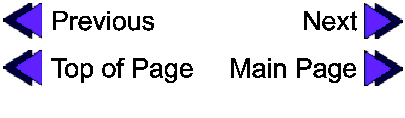| Orders function | When the guestes take a order, this function will record when the oder is made and when is the delivery time. Also, it will record the coorresponding room number for the quest and reponsible by which employee. You are able to perform the following functions: add an order, delete an order, and modify an order. | Search function | Search for information corresponding with the specific room number. The keys for the search function are the room number and date. Return the food orders, movies order and wake up calls for that specific room. You can perform a search on a service order. |
Description of Room Service Dialog Objects
| Room Number | The number of the room in which the guest resides. |
| Date Order | This is the date at which the order was entered. This is automatically filled. |
| Time Order | This is the time at which the order was entered. This is automatically filled. |
| Date Deliver | The date at which the user requires delivery of the serivce. |
| Time Deliver | The time at which the user requires delivery of the service. |
| Item Number | The name and ID of the service which the customer has requrested. |
| Number of Item | The Quantity of an item that the user requested. |
| Comments | Any additional comments or instructions regarding the order. |
| Employee ID | The users employee id. This field is filled in automatically. |
Room Service Order Form

Room Service Query