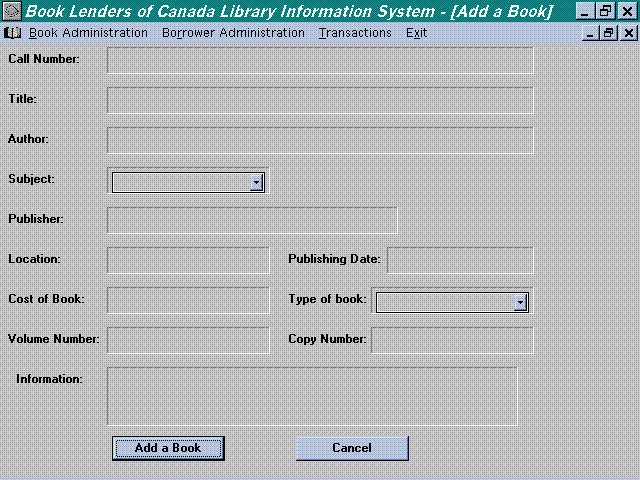Add a New Book

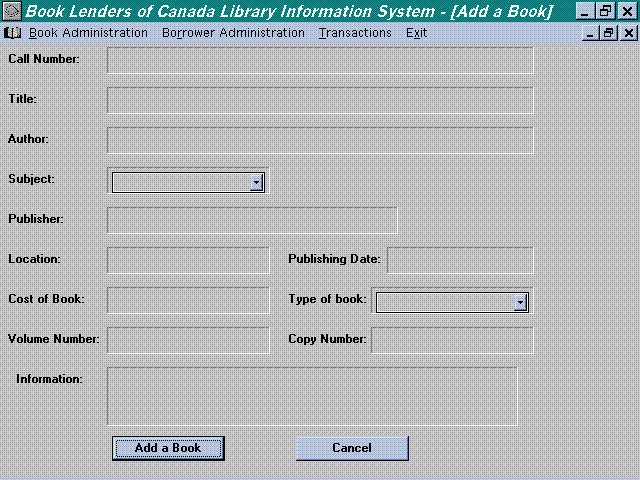
Add a New Book
Purpose
- This sub-module allows user to add in a new book into the
library database.
Steps to Use
- The user needs to select the Book Administration option from
the main screen. This option will bring the user to the sub-screen.
- In the sub-screen, user can then select Add a Book option.
This option will allow the user to add a book into the database.
- Inside Add a Book sub-screen, user can then type in the information
of the book into the system. The following information is required
:
- Call Number : 8 digits numbers ( e.g. "12345678"
)
- Title : characters
- Author : characters
- Subject : characters
- Publisher : characters
- Fee : numbers ( e.g. "1:00" )
- Location : alpha-numeric ( e.g. "2nd floor, LB"
)
- Publishing Date : DD-MM-YYYY ( e.g. "18-03-1996"
)
- Cost of Book : numbers ( e.g. "80:00" )
- Type of Book : characters
- Description : max. 250 characters
- After finished entering all the information for a book, user
can then select the Add a Book button at the bottom of the screen
to update the database.
- If user decided not to add anymore book, he/she can choose
the cancel button at the end of the screen. This will bring the
user back to the main manual.
Example
If a user wants to add in a book call "Programming in C"
by John Smith which cost $70 to purchase and it is published by
Collins Publisher in February 18, 1992. Below are the information
he/she has to type in:
- Call Number : 12345678
- Title : Programming in C
- Author : John Smith
- Subject : Computer Science
- Publisher : Collins Publisher
- Fee : 1:00
- Location : 2nd floor, LB
- Publishing Date : 18-02-1992
- Cost of Book : 70
- Type of Book : Circulation Books
- Description : This is a programming book about the C programming
language.
Error Messages
Error messages will appear if the following condition occur:
- Call Number field is left blank
- Message : Call Number field must not be empty
- User is then required to type in a call number for the book
he/she wants to add into the system.
- Call Number for a new book already exist in the system. Since
call number of a book is unique, a duplicate call number is not
allow in the system.
- error message : Call number already in system. Please enter another call number
- OK
- User is then required to typed in a new call number.
- If any of the other fields are left empty, the following error
message will appear:
- For example, if Title field is left empty,
- Error message : The Title field is empty, continue anyway?
- Yes No
- The same error message will appear for other field with the
change of the field name if it is left empty .
- If the user choose Yes, he/she can proceed to the next filed.
If the user choose No, he/she can then enter information into
the field.
Restrictions
- User has to typed in a new Call Number for every new book
he/she added into the database.
- Call Number field cannot be left empty.
- Information entered must be in the format required by the
system. e.g. Call Number field only accept 8 digit numbers, if
the format is wrong, the error message will appear.