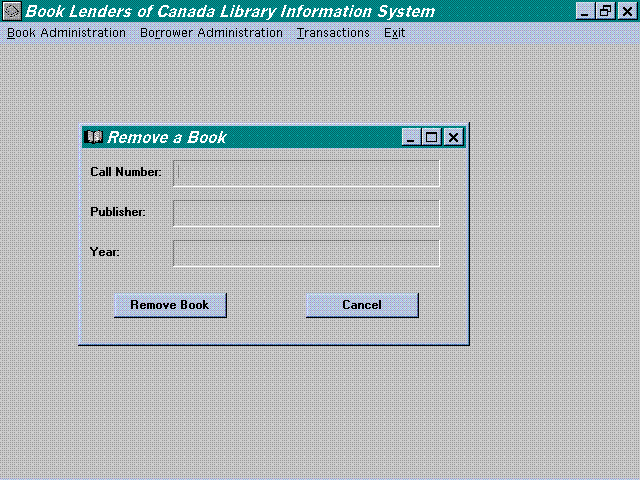Remove a Book

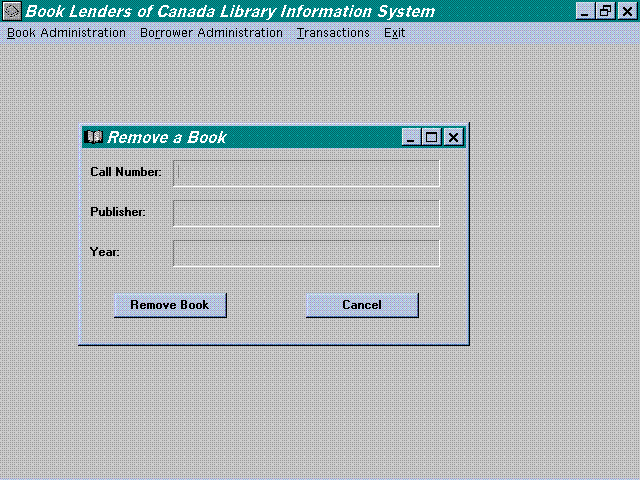
Remove a Book
Purpose:
- This next section deals with removing a library book from
the library database.
How to Use:
- To remove a book from the library database, move the mouse
over the "Book Administration" menu option, at the top
of the screen, and click on the left mouse button. Select, using
the mouse, Remove a book from the menu window. This will result
in the Remove book window to be opened on your computer screen.
You know can enter in the information, Call Number, Title, Author,
and Subject, about the book you wish to delete from the database;
at least one field must be filled in. Once you have entered in
the information you have on the book click on the "Search
for a Book" button. This will prompt a search of the entire
database for the book specified by you. The results from the search
are displayed in the result window, at the bottom of the screen,
select the book you wish to delete by clicking on the call number
and then the delete button.
- The system will then ask you to confirm the action, if yes
the book is deleted otherwise the database is unchanged and the
"Remove book window" is closed returning you to your
original state.
Example:
Suppose you wish to delete the book ,"Cat in the Hat"
by Dr. Seuss, with a call number of 12345678.
- Click on the "Book Administration" menu.
- Select "Remove a book" from the available options.
- Move the mouse into the "Call Number" column and
click on the left mouse button and enter…
- 12345678.
- Move the mouse into the "Title" column and click
on the left mouse button and enter "Cat in the Hat".
- Move the mouse into the "Author" column and click
on the left mouse button and enter "Dr. Suess".
- Enter in all of the above information.
- Click on "Search for a book" button and it will
return all books with that call number.
- Click on the call number in the results windows and then click
on the delete button.
- Answer click on Yes to delete the book.
Done.
Error Messages:
- "Search Failed" -> the information you have specified
does not match any book in the library. If you have filled in
more than one row try searching on just one row. If you only entered
in one row then that book does not exist under that supplied information.
- "Call number must be 8 digits" -> as the error
messages says all Call Numbers must have eight digits in them.
If the call number is less than 8 digits, try adding leading 0's.
- "At least one field must be filled" -> you have
to fill in at least one of the, Call Number, Title, Author, or
Subject before a search can be performed.
Bugs:
- No known bugs in this module.