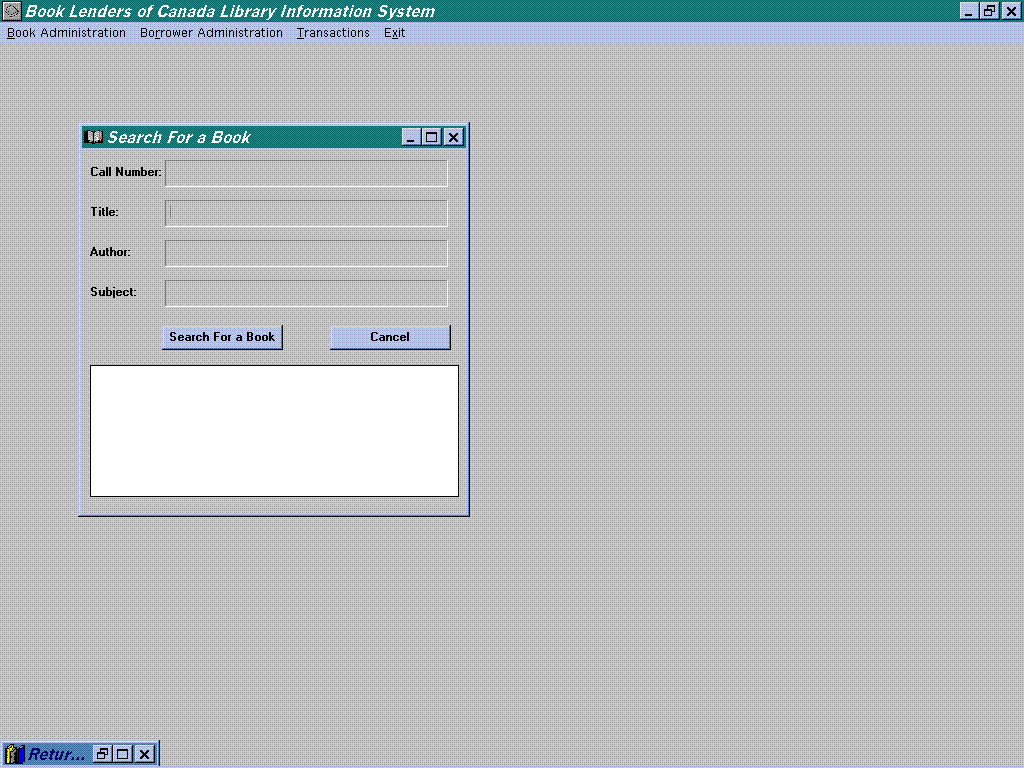Search for a Book

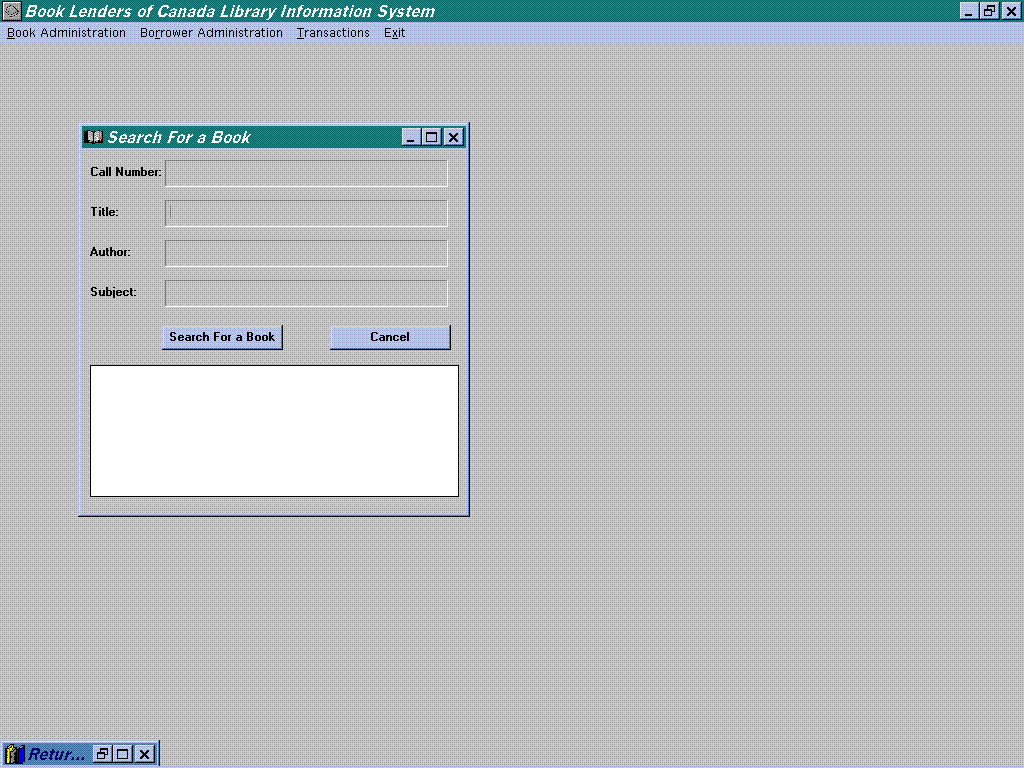
Search For a Book
Purpose
This sub-module allows user to search for a book from the library
database.
Steps to Use
- User needs to select the Book Administration option from the
main module. This option will bring the user to the sub-module.
- In the sub-module, user can then select Search for a Book
option. This option will allow the user to search for a book from
the database.
- Inside Search for a Book sub-module, user can then type in
the information of the book he/she wants to search for. The following
information is required :
- Call Number : 8 digits numbers ( e.g. "12345678"
)
- Title : characters
- Author : characters
- Subject : characters
- User is only required to enter one of the above field to search
for a book. After entering the field, user has to click on the
Search for a Book button to process the request.
- If the user types in only the Call Number of the book and
the call number exist in the database, the information of that
book will appear inside the big rectangle at the bottom of the
screen.
- If the user types in only the Title of the book, all the books
with a similar title will appear inside the big rectangle at the
bottom of the screen.
- If the user types in only the Author of the book, all the
books belonging to the same author will appear inside the big
rectangle at the bottom of the screen.
- If the users type in only the Subject of the book, all the
books belonging to the same subject will appear inside the big
rectangle at the bottom of the screen.
- If user decided not to search for anymore books , he/she can
choose the cancel button at the end of the screen. This will bring
the user back to the main screen.
Example
If a user wants to search for a book "Programming in C"
by John Smith and it call number is 12345678 and the subject of
the book is Computer science. Then he could search the book in
the following ways:
- He can choose to type in only the call number and then click
on the Search for a Book button to proceed.
- He can choose to type in only the Title and then click on
the Search for a Book button to proceed.
- He can choose to type in only the author and then click on
the Search for a Book button to proceed.
- He can choose to type in only the subject and then click on
the Search for a Book button to proceed.
Error Messages
Error messages will appear if the following condition occur:
- 1. The call number is not in the database system.
- Error message : Search failed
- The book is not in the database system.
- Error message : Search failed
- The author is not in the database system.
- Error message : Search failed
- The subject is not in the database system.
- Error message : Search failed