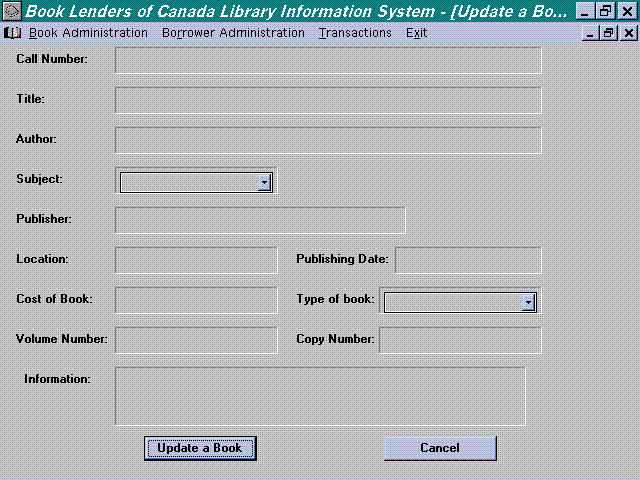Update a Book

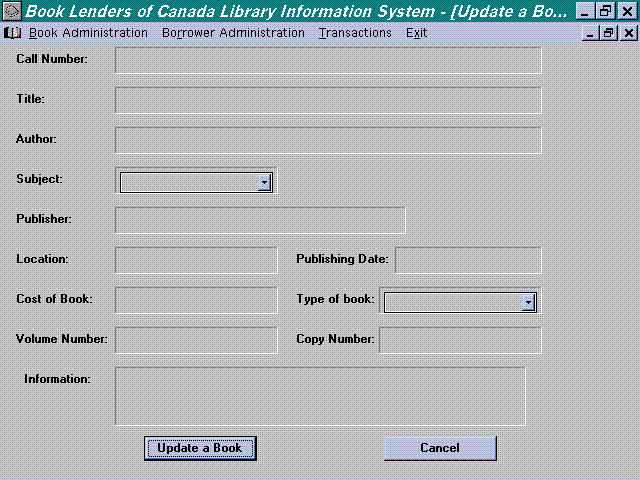
Update a Book
Purpose:
- This next section deals with updating, modifying, information
about a book that is already in the library database.
How to Use:
To update a book in the library database, move the mouse over
the "Book Administration" menu option, at the top of
the screen, and click on the left mouse button. Select, using
the mouse, Update book from the menu window. This will result
in the Update book window to be opened on your computer screen.
You know can enter in the information, Call Number, Title, Author,
and Subject, about the book you wish to update in the database;
at least one field must be filled in. Once you have entered in
the information you have on the book click on the "Search
for a Book" button. This will prompt a search of the entire
database for the book specified by you. The results from the search
are displayed in the result window, at the bottom of the screen,
select the correct book you wish to update by clicking on the
call number and then the update button.
The system will then ask you to confirm the action, if yes a new
window will be opened (same as add a book) and all the fields
can be modified as necessary. Once you have finished making changes
click on the update button, to confirm the changes, or the exit
button, no changes are made to the book; the window is closed
returning you to your original state.
Example:
Suppose you wish to update the book, "Cat in the Hat"
by Dr. Seuss, changing the title to "Green Eggs and Ham".
- Click on the "Book Administration" menu.
- Select "Update book" from the available options.
- Move the mouse into the "Title" column and click
on the left mouse button and enter Cat in the Hat.
- Move the mouse into the "Author" column and click
on the left mouse button and enter Dr. Seuss.
- Enter in all of the above information.
- Click on "Search for a book" button and it will
return all books with that call number.
- Click on the call number in the results window and then click
on the update button.
- This opens up a new windows
- Move the mouse into the Title column and click on the left
mouse button and change the title from "Cat in the Hat"
to "Green Eggs and Ham" then press update.
- Click Yes to process the update.
Error Messages:
- "Search Failed" -> the information you have specified
does not match any book in the library. If you have filled in
more than one row try searching on just one row. If you only entered
in one row then that book does not exist under that supplied information.
- "Call number must be 8 digits" -> as the error
messages says all Call Numbers must have eight digits in them.
If the call number is less than 8 digits try adding leading 0's.
- "At least one field must be filled" -> you have
to fill in at least one of the, Call Number, Title, Author, or
Subject before a search can be performed.
- "______ is black do you wish to change it" ->
if any field is left empty in the second update screen (the screen
that allows you to alter information) it will prompt you to confirm
that this is correct.
Bugs:
- The "Fee" field is always blank and has to be re-entered
every time.