Adding a Borrower


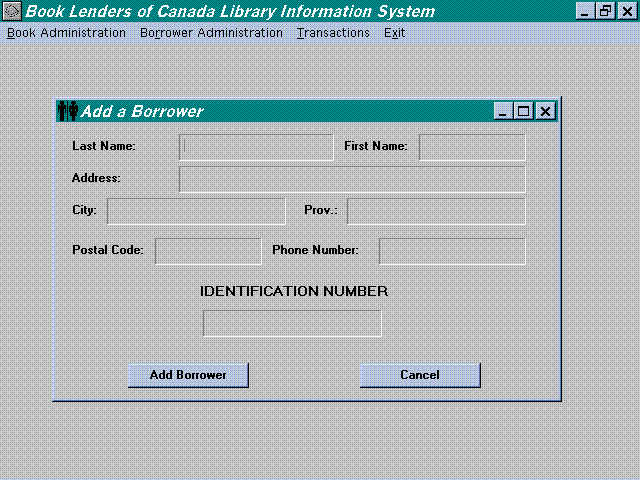
Adding a Borrower
Purpose:
Add a record to the Borrower database.
How to use:
To invoke this function, go to the Borrower Administration menu and select the Add a Borrower item. A dialogue box will appear that contains the following text fields:
The first field, Identification Number, contains an automatically generated number which will be the ID of the person whose record you are inputting. This field is not editable.
For the rest of the fields, type in the appropriate information. You may press the Tab key to move the cursor to the next text field, and Shift-Tab to move to the previous. Also, you may click in any text field with the mouse to move the text cursor to that field.
If you wish to include a second address for the person you are adding, click the Second Address button. Doing so will present you with another dialogue box that contains only address fields (Address, City, Prov/State, Postal Code). Fill in the information for this dialogue box the way you did for the previous ious one. Click OK to accept the new address, Cancel to discard it.
When you have finished filling in the information for the new borrower, with optional second address, click the Add Borrower button to accept the new record, or Cancel to discard it. If you click Add a Borrower, another dialogue box will appear asking, "Do you wish to add the new borrower to your files?" In this box, click Yes if you want to go ahead with the addition, or No if you do not.
Errors:
The Add a Borrower function has the following warnings.
If the phone number field has a format other than XXX-XXXX, a dialogue box appears asking, "The format of the phone number is unknown, is it correct?" Click Yes if the nonstandard format is what you want. If you click No, you will be taken back to the Add A Borrower main dialogue box to change the phone number format.
If any text fields are empty after you click Add Borrower, a dialogue box appears asking, "The field (name of field) is empty, continue anyway?" If you want to add the record despite the empty field, click Yes. If you click No, you will be taken back to the Add A Borrower main dialogue box to fill in the field. A similar process occurs if there are any blank fields when specifying a second address.
Restrictions
