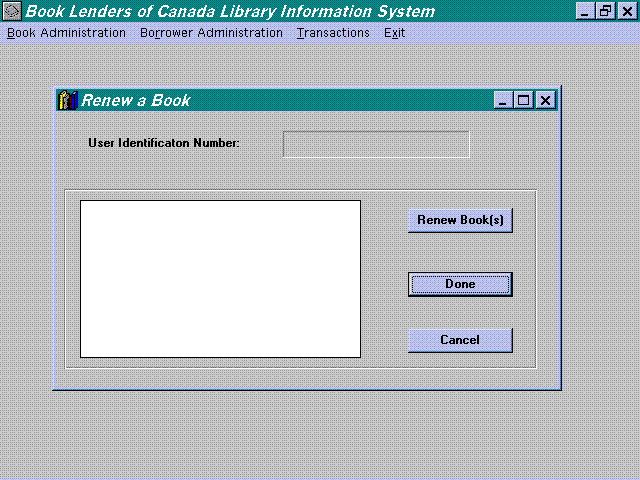Renewing a Book

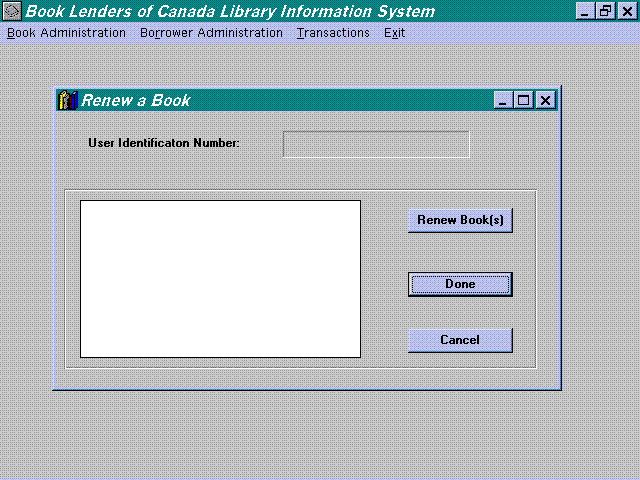
Renew a Book
Purpose
- This sub-menu gives the librarian the ability to carry out
the function of renewing books for the patrons of the library,
so as to eliminate the time-consuming process of recalling the
book, and borrowing it again.
How to use?
- Go to the Transaction menu and select Renew a Book.
- You will presented with a window titled "Renew a Book".
- Type in the user identification number at the dialog box presented.
- All books signed out by that user identification number is
listed on the left-hand box entitled "Books Out"
- Simply click on any of the books listed in "Books Out"
box, and click either "Add" or "Remove" button,
and it will add or remove that book to/from the right-handed box
entitled "Books to Renew".
- If an incorrect book number is entered, simply click on "Clear
List" and the book to sign out will disappear. You can go
on to enter a different book id number at the dialog box.
- If the book number is correct, simply click on "Renew
Books" to add the record to the database.
Example Task
A patron comes in with a book. She wants to borrow the book with
an id number of 11111111. Ask for her borrower id card and type/scan
it in the corresponding user id. Then show or tell her the list
of books she has outstanding. Ask her which ones she wants to
renew. Select those choices by clicking "Add" button.
They will show up on the "Books to Return" box. Then
click on "Renew a Book" to complete the transaction.
Error messages
Text: "Invalid borrower ID. Please reenter"
Cause: An incorrect borrower ID is entered at the dialog box.
Fix: Use the backspace key to edit the number and press enter
again.
Text: "No books to Renew!"
Cause: Not having any books listed in the "Books to Renew"
box.
Fix: You cannot renew zero books. So add at least one.
Text: "No books outstanding!"
Cause: Not having any books signed out (listed in the "Books
Out" box)
Fix: You cannot renew books that were never signed out. So to
fix this, user must already have signed at least 1 book out, else
this selection is invalid.
Restrictions
- Cannot add books to Renew if no books are signed out already
- Cannot remove books from Books to Renew if no books are listed
in that list.
- If special conditions apply regarding the user identification
number, or books, then the librarian will be informed.