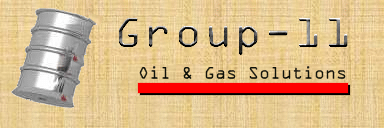
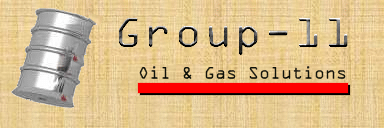
Head Office Interface and Data Module Specifications
The head office system will enable remote safety checks, control of the
station, and report viewing. Each user of the system will have a password
and an associated level of access, and will be required to log in before
using the system, so that the information contained in the system is not
abused. Each process, when initiated, will start a counter which will
automatically log the user out after a long period of inactivity.
![]() Excellent, but could you please be a bit more specific (ie. amount of time
before the user will be logged out, and is the time adjustable?)
Excellent, but could you please be a bit more specific (ie. amount of time
before the user will be logged out, and is the time adjustable?)
The following Data Flow Diagrams illustrate the hierarchy of menus and
processes, as well as the travel of data between individual processes and
the database:
The login will ensure that only authorized users have access to the system. The user will be prompted for their user ID, and their password, on a screen similar to the one below. Based on this information, the system will grant or deny access to one of three subsystems:
![[login screen]](login.gif)
Process Description:
The login session is used to verify if the user has the authorization to
access the system. The screen will show the Petro 451 Logo, as well as
fields for the input of the ID and the password. Once these are input,
the ID and the password are sent to the database for verification. If
found not to match and no database entry is found, an error message is
displayed breifly and the login screen is redisplayed.
If the ID and the password match the information in the database, the level
of access for the user will be retreived and, depending on this, the
appropriate menu will be activated. Each type of user will be resticted
only to the activities authorized by their access level.
STATION CONTROL AND REPORTING
The main menu screen will be similar to the following:
![[main menu screen]](screen1.jpg)
Process: Display the Main Menu screen
The system operations submenu screen will be similar to the following:
![[station operations menu screen]](screen3.jpg)
Process: Display the Station Operation Submenu screen
The reports submenu screen will be similar to the following:
![[reports menu screen]](screen2.jpg)
Process: Display the Reports Submenu screen
![]() Are we going to be able to set the range, or is this just going to be
programmed in?
Are we going to be able to set the range, or is this just going to be
programmed in?
Process:
Process: Process: Display short descrition for each choice of main menu Process: Close all databases and logout.
Inputs: Menu selection by clicking the mouse pointer on the desired choice. Outputs: A menu is displayed to choose from the following choices: 1) Transaction Report and Backups 2) Statistics Report 3) Monthy Summaries 4) Delivery Report 5) Card Status Report 6) Change Reporting Periods 7) Help 8) Main Menu Error Conditions: a) none Inputs: Start Date or Report ID. The user has the option to print out the report. Outputs: It will display the corresponding report with Report ID, Start Date,
Start Time, Stop Date, Stop Time, GST, PST and the Transactions themselves.
Error Conditions: a) Syntactically incorrect inputs in which the system will notify the
user and repromt for input. b) Start Date or Report ID is out of range or not found in database.
Inputs: To print it or not Outputs: It will display in a table format the current station's statistics.
Which includes the Pump Number, Pump Status, Fuel Types, Fuel Price and
amount sold for each pump
Error Conditions: none Inputs: Enter the month to be displayed. The user has the option to print out the
report Outputs: The will display the transactions for the month, totals, GST and PSTs.
Also the summary of the statistics for the month. Error Conditions: a) Syntactically incorrect input. b) Month entered is out of range or not in database. Inputs: Enter a range of date to display or a specific delivery id. Also the
option to print report. Outputs: An instance or instances of Delivery is displayed. Which includes
Delivery ID, Delivery Date, Delivery Time, Delivery User Last Name,
Delivery User First Name, Delivery User ID, Gas Type Delivered, Delivery
Tank ID, Delivery Tank Level Before, Delivery Tank Level Added, Delivery
Tank Level After and Delivery Total Value Error Conditions: a) Syntactically incorrect input. b) Delivery ID is not in database or date is out of range. Inputs: The range of dates credit cards were rejected. Also the option to print
the report. Outputs: The credit card number, card holder's name, status, and the action
taken. Error Conditions: a) Syntactically incorrect input. b) The specified range is not in the database. Inputs: The date/time of the new reporting period. Outputs: The date and time of the old reporting period is displayed. A prompt
will ask the user if the change is what was intended and if yes then the
period is changed. Error Conditions: a) Syntactically incorrect input. b) The specified date or time is not in the database. Inputs: None. Outputs: Displays the functionalties of each of the menu choices. Also how to
make a selection. Error Conditions: None. Each of the following processes are activated by pressing a button for
that process activity. Allow user to activate or shutdown any of the station facilities. Description:
To confirm that user changes to station facilities will take effect
immediately. Also write changes to database and initiate station changes if Continue
button is selected. Activate/Shutdown Facilities status screen displayed if
Redo button is selected. Text window displaying descriptions of each of the
three buttons (Continue, Redo, Cancel) and what is the result when selected.
Description: All information about changes are kept in a buffer and it is only written
back to the database when the changes are accepted (ie. selected Continue
button). The Help button will activate a help window with text describing
each of the other three buttons. Contained in this window will also be an
OK button to return to the previous window prompt.
-Show user the status of all station pumps and related information. Description: -Show user the status of all station tanks and related information. -Show user the status of all station equipment and related information. Description:
-Window with an explanation of each of the other 5 buttons on the menu.
Description: An OK button will be available for the user when finished viewing the
information. Description: FUEL DELIVERY For the purposes of fuel delivery, as well as for maintenance, a
terminal with a link to the head office system will be available at the
station sight. Process Description:
When the tank is filled, the user will be expected to enter the amount of
fuel dispensed. The input will be checked to ensure that it is numeric. If
it is not, a message will be displayed asking the user to reenter the value,
stressing that units are not required. The input value as well as the new
gauge level reading, deliverer's name, and date and time of delivery will
will be stored in the central database. The tank is automatically locked
and the system will return to the login screen. SYSTEM ADMINISTRATION This screen will allow the user to change the user accounts on the
system. This will be necessary to update the user database when staff
changes occurr. The administration screen will look similar to the
following: ![]() Could you please switch #4 and #3 around?
Could you please switch #4 and #3 around?
3.2 Change Maximum Amount Allow for a Single Purchase
3.5 Main Menu Help
3.6 Logout
![]() Anywhere that we are prompted for a date we would like the option to select
either a current reporting period (ie.select through buttons) or a specific
reporting
period (ie. type in a reporting period). The way we understand it now, we will
always have to type in a specific reporting period, which could be quite
inconvenient.
Anywhere that we are prompted for a date we would like the option to select
either a current reporting period (ie.select through buttons) or a specific
reporting
period (ie. type in a reporting period). The way we understand it now, we will
always have to type in a specific reporting period, which could be quite
inconvenient.
3.4 Process Reports
3.4.1 Display Transaction Report
3.4.2 Display Statistics Report
![]() Could you please include the date as well?
Could you please include the date as well?
3.4.3 Display Monthly Summaries
3.4.4 Display Delivery Report
3.4.5 Display Card Status Report
3.4.6 Change Reporting Periods
3.4.7 Display Reports Help
Station Operations
Process: 3.3.4 Activate/Shutdown Facilities
This process will diplay the status of all station facilities, and will
allow the user to change any one of them from "on" to "off" or "off" to
"on". Only one status for each of the station facilities will be selected
(ie. button pressed). No single one can ever have both "on" and "off"
pressed at the same time. All selections will be buffered as the changes
will not take effect immediately but buttons will still be shown pressed
according to any changes.
![]() We are not too sure why these changes can not be done as soon as the
button has been pressed. We would rather the changes be done right away.
We are not too sure why these changes can not be done as soon as the
button has been pressed. We would rather the changes be done right away.
Each of these controlled station facilities will be represented by a
pictoral icon with two buttons beside it. The buttons will be tagged
"on" and "off" and only one will be shown pressed at all times.
We will assume any manual shutdowns or activations at the station site
will require advising Head Office prior to doing so. Therefore, a
notification on the system will not be required. We feel that it is
not possible to implement and simulate this type of real-time, immediate
notification of a manual shutdown or activation, on the system due to the
time constraints for the project.
![]() This is acceptable.
This is acceptable.
Subprocess: Return to Main Menu From Activate/Shutdown Facilities
When something has been changed in the Activate/Shutdown Facilities screen,
a flag will be set (Change) to indicate this. So when the screen is exited,
a window will appear with a prompt to make sure the user wants to accept the
changes. At this time, the user is given four choices (buttons):
![]() We do not understand the above section. We are hoping that your demo
will make this section clear to us.
We do not understand the above section. We are hoping that your demo
will make this section clear to us.
Process: 3.3.1 Display Pump Status
The activated process will display relevant information about all the pumps
located at the station. The screen will be divided into the number of pumps
available at the station and each pump will have a section assigned to it
for displaying its information. Each pump section will have a numbered icon
to represent the pump. Different fuel types will be represented by different
icons along with the actual type of fuel in words. This will help distinguish
different fuel type immediately. Price per litre and totat gas sold will just
be simple numerical values. The pump status, whether it is on or off, will be
indicated by a highly visible flag.
All information displayed is taken from the database when this process begins
so any changes while the display is up will not be reflected immediately, but
will be shown the next time the display in brought up.
A Return to Station Operations Menu button will be available for the user
when finished viewing the information. Process: 3.3.3 Display Tank Lock Info
Description:
Information about the status of all the tank locks at the station will be shown in this display. Also included are the fuel types each tank is holding. The display will be divided into parts equal to the number of tanks at the station. Each section of the display will have information on one of the tanks. All tanks will be represented by a numbered tank icon. The fuel types will be represented by different icons depending on the type. There will also be the type in words following the icon. The tank status will be the main focus of this display so it will have a large area devoted to it (in it's section) where it will show whether it is locked or unlocked using highlighted words.
All information displayed is taken from the database when this process begins so any changes while the display is up will not be reflected immediately, but will be shown the next time the display in brought up.
A Return to Station Operations Menu button will be available for the user when finished viewing the information.
Process: 3.3.2 Display Station Diagnostics
Information on station equipment will be displayed on this screen. Each
piece of equipment, either it be calibration equipment or tank equipment
or pump equipment, will be mentioned in this screen and it will show whether
it is OK or NOT OK. This will simply be highlighted text displayed beside the
name of the equipment and its icon. Each piece of equipment will have its own
icon so it can be identified/located faster.
All information displayed is taken from the database when this process begins
so any changes while the display is up will not be reflected immediately, but
will be shown the next time the display in brought up. So when a piece of
equipment suddenly malfunctions while this display is being viewed, then it
will not show up as NOT OK. ***Also note that due to time constraints it is
not possible to implement and simulate an real-time, interactive
malfunction.***
![]() In the final system, we would like real-time changes as well as an audible
alarm to warn us that there is a malfunction (we understand that it may be
difficult or impossible to show real-time simulation during the demo).
In the final system, we would like real-time changes as well as an audible
alarm to warn us that there is a malfunction (we understand that it may be
difficult or impossible to show real-time simulation during the demo).
A Return to Station Operations Menu button will be available for the user
when finished viewing the information. Process: Display Station Operations Menu Help
The text window that is displayed will contain information about what the
following buttons do:
Process: Return to Main Menu (utility)
This utility is called to return from submenus (offering this option) to the
Main Menu. 2 Fill Tank
When a fuel delivery to the station is made, the deliverer will be asked to
login to the system. The system will recognize the access level, and allow
the user to perform only a very restricted number of operations.
The user will be presented with a screen similar to the following:
![[fill tank screen]](filltank.gif)
The user will first be asked to enter their name for record keeping
purposes. Then the screen will show the number of tanks and the type
of fuel stored in each, and allow the user to unlock these, one at a time,
by clicking on a button corresponding to the appropriate tank. A message
will also be displayed, asking the user to enter the amount of fuel
dispensed into the tank once the filling is finished.
![]() This is a bit ambiguous. We would like only the availability to open one
tank per transaction (to avoid human error).
This is a bit ambiguous. We would like only the availability to open one
tank per transaction (to avoid human error).
4 Administration
![[administration screen]](administ.gif)
When the help button is pressed, the purpose of each option will be
displayed, as well as a description of the fields which need to be filled
for each.
The exit botton will log the user out and redisplay the login screen.
By selecting the appropriate page, one of the following processes will be
initiated.
For adding users, the system will send an entry to the user database to be added, according to the fields entered on the add user screen.
For deletion of users, the system will first verify if the user is in
the database, and if there is no corresponding entry, will prompt the user
to this effect. The administrative account on the system will be unable to
delete itself from the system, so that the user database can never be
sealed.
![]() We would like a confirmation before the user is deleted from the database.
We would like a confirmation before the user is deleted from the database.4.3 Change Password
![]() We would like you to prompt us for our new password twice.
We would like you to prompt us for our new password twice.
We are also curious if the user is able to change their own password
outside of the administration?
When a password change is requested, the system will first verify the
user's existance, then verify the current password before sending the new
password field to the user database for updating.
Authors:
Phong Tu(Reports), | Les Loh(Station Operations), | Francis Nguyen (Main menus, Change Price), Dom Royko (Administration,Delivery).
Send Comments to
Customer Group 11 |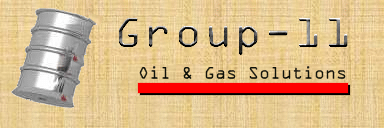
Last Updated on 2/09/97
By Carey Dean Bingham
Email