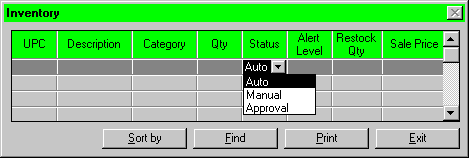 The Inventory Window is loaded when a user left clicks on the Inventory
button in the Main Manual. This window consists of two main sections: The
inventory table, and the operation buttons.
The Inventory Window is loaded when a user left clicks on the Inventory
button in the Main Manual. This window consists of two main sections: The
inventory table, and the operation buttons. | SquidSoft
Inc. - GUIDOs
Inventory |
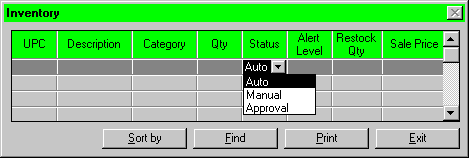 The Inventory Window is loaded when a user left clicks on the Inventory
button in the Main Manual. This window consists of two main sections: The
inventory table, and the operation buttons.
The Inventory Window is loaded when a user left clicks on the Inventory
button in the Main Manual. This window consists of two main sections: The
inventory table, and the operation buttons.
This tables displays the records contained in the inventory database. It is most likely that a direct connection will be used between the display grid and the actual database (for easy sorts and finds). This will also result in automatic updates og changes performed by the user onto the grid.
User are allowed to alter certain fields in the inventory grid in order to update some of the information. Note that only the users with security access can change these fields. Those users without access will find the fields "locked"(ready only).
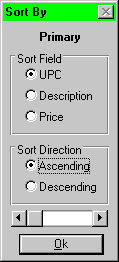
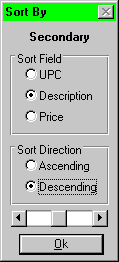
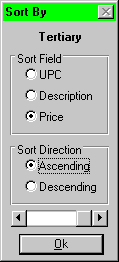
At the bottom of the Sort Form will be two more selection buttons, the Ascending and Descending buttons. These allow the user to determine in which direction the records will be sorted in. As well, there will be a Sort button and a Cancel button.
Note: It is possible to set up a default selection in this form. This can be static (the same selection appears everytime the form loads), or it can be dynamic (either the selection from the last sortis shown or possibly a user-deined selection is set).
When the button is clicked, the button will first determine if any selection has been made. If no selection has been made, the button will show the following message:
No sort criteria entered. Please select a field to sort by.
If no sort order has been selected, the button will show the following message:
No sort direction selected. Please select either Ascending or Descending.
If successful, the table will be rebuilt (possibly using SQL) and the records will be display in that order on the table in the main window. The Sort Form will then be closed.
If the cancel button is clicked, the Sort Form will be automatically closed with no sort being performed.
The words "Primary", "Secondary" and "Tertiary" may be unclear for some of our staff. "First", "Second", and "Third" would be better.
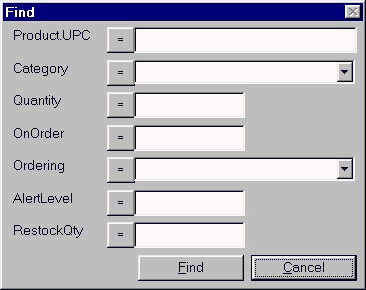 The
find button allows a user to locate a particular record in the inventory
table. This button loads a sepearate window called the Find Form and allows
the user to enter field specific data in order to locate a record.
The
find button allows a user to locate a particular record in the inventory
table. This button loads a sepearate window called the Find Form and allows
the user to enter field specific data in order to locate a record.
Find Form is a GENERIC dialog box. It will be used by all Find buttons on all windows, this will removed possible redundancy in the program. Upon creation on this form (by possible cloning techniques), the form will dynamiically setup a list of labels and associated Inputs areas which coorespond to the searchable field in the table. A OK button and a Cancel button will appear then at the bottom of the form.
The Input Areas will be interface objects (such as a text box, dropdown combo box, or selection buttons) that relate to the data that field can contain.
For example: The Status field in the Orders table is a dropdown combo box containing predefined selections.
Note: It is possible to set up default criteria in this form. This can be static (the same criteria appears everytime the form loads), OR it can be dynamic (either the criteria from the last find is shown or possibly a user-defined criteria is set).
When the user has completed entering the data that they wish to search on, they will press the Search button.
If no data was entered in any of the above fields, the Search button will return the messsage: No data was entered, please enter something into one of the above fields.
If data is given, the Search button will then search the table (using the quickest and most appropiate method possible).
If a record is found that matchs the criteria given, the Find Form will close and the table on the main window will scroll through the records in the grid to the first record that matched the search criteria is visible.
If though, no records were located, the following message will be displayed:
Sorry, no record could be found matching those criteria.
The Find Form will stay open, and allow the user to enter another search.
The Cancel button will close the Find Form without a search being performed. This allows a user to get rid of the form if it was loaded by mistake or no more searches need be performed.
Logical operator beside each field provides an efficient mean for accessing information. To change the logical operator, the user may click on the logical operator until the desired one comes up. Here are the function for all the logical operators that are available for use:
| Operators | Descriptions |
| < | To find all records whose keys are less than the specified one |
| <= | To find all records whose keys are less than or equal to the specified one |
| = | To find all records whose keys are the same as the specified one |
| => | To find all records whose keys are greater than or equal to the specified one |
| > | To find all records whose keys are greater than the specified one |
| <> | To find all records whose keys are not the same as the specified one |
This button is used in order to produce a paper copy of all the information stored in the inventory table.
The Print button will first load a standard Print Setup Dialog box, which will allow the user to adjust the current printer, and the format of the pages.
The PRINT function will produce the report:
Then the job will be sent to the printer to print.
