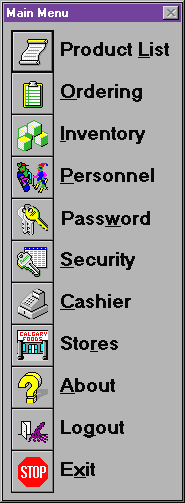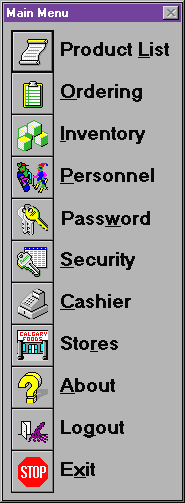SquidSoft
Inc. - GUIDOs
Main Menu |
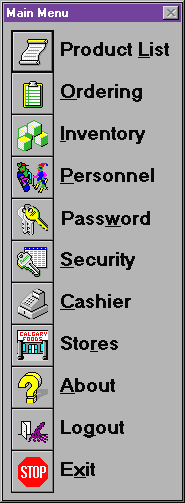
Once an employee has successfully logged onto the GUIDOs System, the
login Window will disappear, and the Main menu will be immediately displayed
in the terminal screen.
This is a clear demonstration
of the functionality of each button.
Go to the "Product List"
Window:
- use a mouse to double click on the button next to "Product List"
shown on the main menu.
Go to the "Ordering" Window:
- use a mouse to double click on the button next to "Ordering"
shown on the main menu.
Go to the "Inventory" Window:
- use a mouse to double click on the button next to "Inventory"
shown on the main menu.
Go to the "Personnel" Window:
- use a mouse to double click on the button next to "Personnel"
shown on the main menu.
Go to the "Password" Window:
- use a mouse to double click on the button next to "Password"
shown on the main menu.
Go to the "Security" Window:
- use a mouse to double click on the button next to "Security"
shown on the main menu.
Go to the "Cashier" Window:
- use a mouse to double click on the button next to "Cashier"
shown on the main menu.
Go to the "Stores" Window:
- use a mouse to double click on the button next to "Stores"
shown on the main menu.
About GUIDOs
- use a mouse to double click on the button next to "About"
shown on the main menu and a screen will be displayed with a short description
of GUIDOs.
Go to the "Login" Window:
- use a mouse to double click on the button next to "Logout"
and the GUIDOs Login Interface will be immediately displayed.
Exit the GUIDOs system:
- use a mouse to double click on the button next to "Exit"
and the whole GUIDOs system will be shut down immediately.
Note: If the user doesn't have access to a particular window,
then clicking the button will result in no action. In order to gain access
to a particular window, the user should consult his/her store manager.
How can the user distinguish
which function he or she can use ?