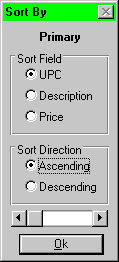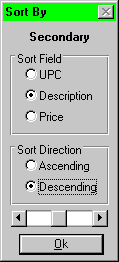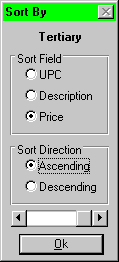SquidSoft Inc. - GUIDOs
Product
|
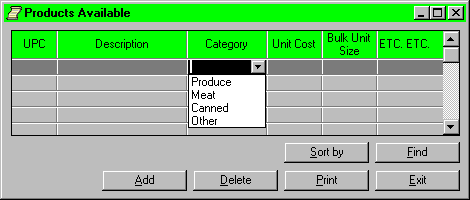 The product window is used by all
security level of user; However, add, and delete button can only
be accessed by warehouse manage. Other buttons can be used by any
level of security user. User has no high enough security level to
access the button, the button will be greyed out. Careful
consideration has been taken in the creation of this window, to
ensure that its use is simple, and stright forward, and yet
powerful.
The product window is used by all
security level of user; However, add, and delete button can only
be accessed by warehouse manage. Other buttons can be used by any
level of security user. User has no high enough security level to
access the button, the button will be greyed out. Careful
consideration has been taken in the creation of this window, to
ensure that its use is simple, and stright forward, and yet
powerful.
The product available interface consists of six buttons, each
one would be greyed out according to the user's security level.
For example, only the warehouse manage can add, delete, and
update the product information.
The following functions were created to serve the needs of the
user to manage the product available management.
| |
|
|
|
|
|
|
|
|
|
Add New Product to the Product
List |
|
|
|
|
|
|
|
|
|
|
As mentioned before, this button can only be accessed by the
warehouse manage. It will be greyed out for the user who has not
high enough security level.
You may add new product to the list of product available list
by left clicking the "ADD" button. First of all, you
have to go to the buttom of the product available list so that
the cusor appear at the end of the table. Then you may now enter
the product information. After you left click the "ADD"
button, the new product will be added to the data base. If you
want to cancel the adding process, you just do not click the
"ADD" button. If you dicover that you entered wrong
information for the product after you left click the
"ADD" button, then you have to left click the update
button. Please refer the section on updating
product information.
Note: When adding new product, unit cost and bulk unit
size have to be positive real number. The UPC number has to be
the right format.
When clicking the Add
button, the system should automatically go to the bottom of the
list.
| |
|
|
|
|
|
|
|
|
|
Delete Product from the Product
Available List |
|
|
|
|
|
|
|
|
|
|
Only the warehouse manager can delete product from the product
available list. The "DELETE" button will be greyed out
if the user has not high enough security level. The warehouse
manager may delete the old product from the list by highlighting
the product from the list, then left clicking the
"DELETE" button. There will be a confriming dialog box
to ask the user's confrimation of deleting product. Left click
the yes button to delete the product, or left click the cancel
button to cancel deleting product.
Note: Once the product is deleted, it can not be
retrieved in any way.
| |
|
|
|
|
|
|
|
|
|
Print Product Information
|
|
|
|
|
|
|
|
|
|
|
The Print button will display a common print options box.
After choosing the destination for the print job and left click
OK, a print out will be produced in a simple format displaying
all the information that is seen in the table.
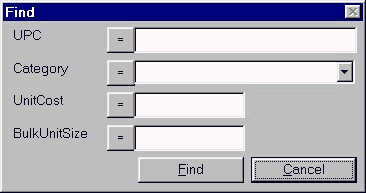 When left click the "FIND"
button, a dialogue box, containing an ok or cancel button, will
appear with fields to enter the UPC code, description, category
and unit price. User can enter one or more of UPC code,
description, category or unit price. If the ok button is clicked,
the product information will appear in the table. If the cancel
button is click the dialogue box is removed and no action is
performed. If the product does not exist, a message will appear
to tell the user that the product was not found.
When left click the "FIND"
button, a dialogue box, containing an ok or cancel button, will
appear with fields to enter the UPC code, description, category
and unit price. User can enter one or more of UPC code,
description, category or unit price. If the ok button is clicked,
the product information will appear in the table. If the cancel
button is click the dialogue box is removed and no action is
performed. If the product does not exist, a message will appear
to tell the user that the product was not found.
Logical operator beside each field provides an efficient mean
for accessing information. To change the logical operator, the
user may click on the logical operator until the desired one
comes up. Here are the function for all the logical operators
that are available for use:
Logical operator beside each field provides an efficient mean
for accessing information. To change the logical operator, the
user may click on the logical operator until the desired one
comes up. Here are the function for all the logical operators
that are available for use:
| Operators |
Descriptions |
| < |
To find all records whose keys are less
than the specified one |
| <= |
To find all records whose keys are less
than or equal to the specified one |
| = |
To find all records whose keys are the
same as the specified one |
| => |
To find all records whose keys are
greater than or equal to the specified one |
| > |
To find all records whose keys are
greater than the specified one |
| <> |
To find all records whose keys are not
the same as the specified one |
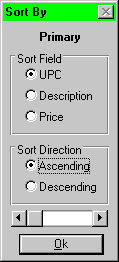
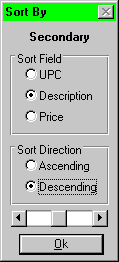
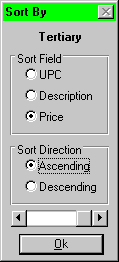
At the bottom of the Sort Form will be two more selection
buttons, the Ascending and Descending buttons. These allow the
user to determine in which direction the records will be sorted
in. As well, there will be a Sort button and a Cancel button.
Note: It is possible to set up a default selection in
this form. This can be static (the same selection appears
everytime the form loads), or it can be dynamic (either the
selection from the last sortis shown or possibly a user-deined
selection is set).
When the button is clicked, the button will first determine if
any selection has been made. If no selection has been made, the
button will show the following message:
No sort criteria entered. Please select a field to sort
by.
If no sort order has been selected, the button will show the
following message:
No sort direction selected. Please select either Ascending
or Descending.
If successful, the table will be rebuilt (possibly using SQL)
and the records will be display in that order on the table in the
main window. The Sort Form will then be closed.
If the cancel button is clicked, the SOrt Form will be
automatically closed with no sort being performed.
| |
|
|
|
|
|
|
|
|
|
Exiting the Product Window
|
|
|
|
|
|
|
|
|
|
|
- Use the mouse to click the Exit button showen on
the screen. The main menu will be redisplayed.

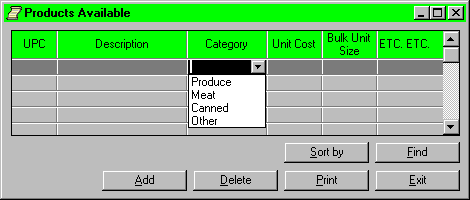 The product window is used by all
security level of user; However, add, and delete button can only
be accessed by warehouse manage. Other buttons can be used by any
level of security user. User has no high enough security level to
access the button, the button will be greyed out. Careful
consideration has been taken in the creation of this window, to
ensure that its use is simple, and stright forward, and yet
powerful.
The product window is used by all
security level of user; However, add, and delete button can only
be accessed by warehouse manage. Other buttons can be used by any
level of security user. User has no high enough security level to
access the button, the button will be greyed out. Careful
consideration has been taken in the creation of this window, to
ensure that its use is simple, and stright forward, and yet
powerful. 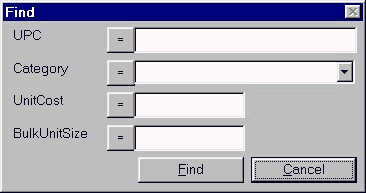 When left click the "FIND"
button, a dialogue box, containing an ok or cancel button, will
appear with fields to enter the UPC code, description, category
and unit price. User can enter one or more of UPC code,
description, category or unit price. If the ok button is clicked,
the product information will appear in the table. If the cancel
button is click the dialogue box is removed and no action is
performed. If the product does not exist, a message will appear
to tell the user that the product was not found.
When left click the "FIND"
button, a dialogue box, containing an ok or cancel button, will
appear with fields to enter the UPC code, description, category
and unit price. User can enter one or more of UPC code,
description, category or unit price. If the ok button is clicked,
the product information will appear in the table. If the cancel
button is click the dialogue box is removed and no action is
performed. If the product does not exist, a message will appear
to tell the user that the product was not found.