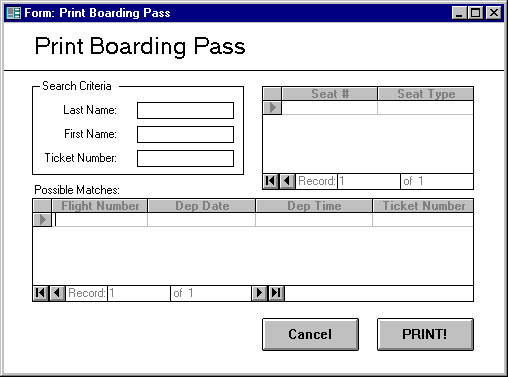
This form will be used for issuing passengers their boarding pass's. It will also call the "Select Seat" subform to provide this data on the boarding pass.
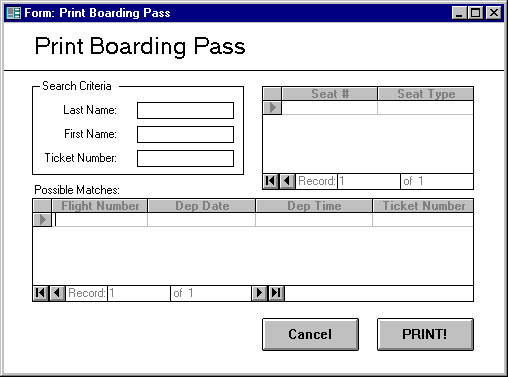
Entering text in the Search Criteria fields will execute a search for the passengers known flight bookings. Selecting a flights will cause available seats to be displayed in the seating list. S seat must be assigned by selecting an available seat from the seating list. Clicking on Print will print the boarding pass and close the form. Clicking on Cancel will close the form without doing any changes to the TABLE.
We would prefer that the "Print!" button
not close the form. A separate button (e.g., labelled "Done")
to close the form is requested. When this form is being used by our check-in
agents, it will be time consuming (and annoying) to have the working form
close (and then have to reopen it) every time they print a boarding pass!
It is also not clear how a seat assignment can
be edited. For example after a boarding pass has been issued and while
seats are still available to be assigned, an agent could reassign seating
at a passenger's request.
If no passenger is found the user will be advised. If there are no seats left on the flight the user will be advised and the passenger must be rebooked.
Group Name Can Access? Systems Admin X
Plane Admin
Flight Admin
Booking Agents X
Ticket Table
Read Access is required
Flight Table
Read Access is required
Route Table
Read Access is required
Seat Table
Read/Modify Access is required