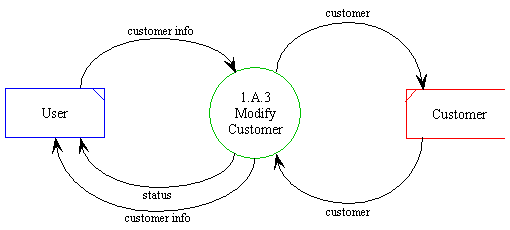
Detailed
Design Document Department of Computer
Science Page maintainer: Terrence
Asgar-Deen |
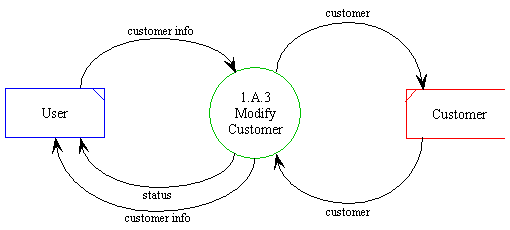
Modifying a customer is described in the above diagram. The user passes the customer information to the system. The customer corresponding to this information is retrieve from the customer datastore and modified to reflect the user's inputted information. The customer instance is the written back into the datastore.
The returned status corresponds to the success of the operation. If the customer is successfully modified in the datastore, the status returns Successful. If the customer ID in the customer info does not exist, the corresponding error message is returned.
| Process ID | 1.A.3 |
|---|---|
| Process Name | Modify Customer |
| Inputs | customer info |
| Outputs | customer info |
| Permissible User | Administrator, Salesperson |
| Assumptions | All information entered is syntactically correct. |
| Error Conditions | The customer ID entered does not exist. |
| Name | customer |
|---|---|
| Kind | Data movement in DFD |
| Type | Instance of an Entity |
| Description | This data element corresponds to a complete instance of the Entity Customer. |
| Name | customer info |
|---|---|
| Kind | Data movement in DFD |
| Type | Multiple Field User Input |
| Description | These fields are input values from the User. They correspond to the fields in the Entity Customer. Not all fields in the Customer data table are necessarily present in an instance of the customer information. |
| Name | status |
|---|---|
| Kind | Data movement in DFD |
| Type | Return Message |
| Description | This data element corresponds to an error message being returned from an operation. An error message may be both successful and unsuccessful. Unsuccessful error messages are further subcategorized into different errors based on the possible errors that can occur in an operation. |
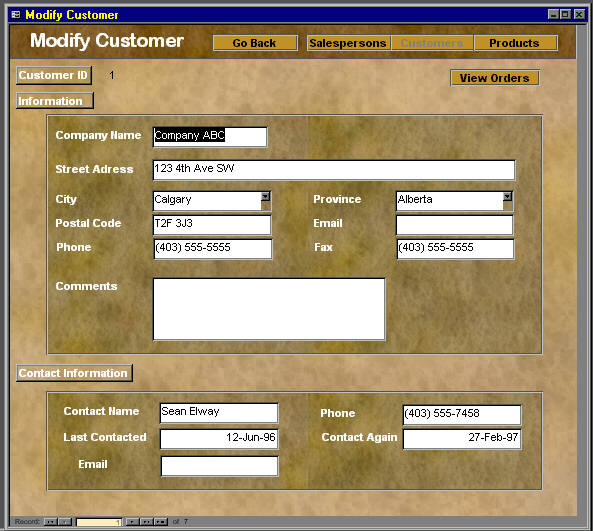
The Modify Customers area can be accessed by selecting Modify from the Items menu, or clicking on the Modify toolbar button when in the Customers, or View Customers areas. When this area is opened, the user is presented with a screen containing the customer's current information. From here, the user can modify the information.
There are several buttons at the lower left edge of the area. While the Modify Customers area only displays one customer at a time, these buttons allow the user to move to other customers. The left and right buttons move to the previous and next customers. The outer two buttons move to the first and last customers.
Since Modify Customers is in the work area, all menus, toolbars, and buttons are accessible. The Add menu item on the Items menu opens the Add a New Customer dialog. The Delete, and View Details menu items delete and view the current customer.
Any changes a user makes to a customer will be saved when the user moves to a different customer, or leaves the Modify Customers area. The system will verify the information, and if valid, update the customer. If the information is not valid, a dialog explaining the error will be displayed asking the user to either change the incorrect information, or discard the changes. If two or more users attempt to modify the same customer, the system will display a dialog explaining the situation and give the choice of overwriting the other user's changes, or discarding the user's own changes.
Salespeople are allowed access to this area.