
Detailed
Design Document Department of Computer
Science Page maintainer: Terrence
Asgar-Deen |

Adding a new product is described in the above diagram. The user passes in all of the product information to the system. This information is composed into an instance of the Product in the data table Products. Note that for each new instance, a unique product and motif number combination is entered by the user as part of this instance. The new instance is then added to the Product datastore.
The returned status corresponds to the success of the operation. If a new product is successfully added to the datastore, the status returns Successful.
| Process ID | 1.B.1 |
|---|---|
| Process Name | Add New Product |
| Inputs | product info |
| Outputs | None |
| Permissible User | Administrator |
| Assumptions | All information entered is syntactically correct. |
| Error Conditions | The product specified by the product number and motif number already exist. |
| Name | product |
|---|---|
| Kind | Data movement in DFD |
| Type | Instance of an Entity |
| Description | This data element corresponds to a complete instance of the Entity Product. |
| Name | product info |
|---|---|
| Kind | Data movement in DFD |
| Type | Multiple Field User Input |
| Description | These fields are input values from the User. They correspond to the fields in the Entity Product. Not all fields in the Product data table are necessarily present in an instance of the product information. |
| Name | status |
|---|---|
| Kind | Data movement in DFD |
| Type | Return Message |
| Description | This data element corresponds to an error message being returned from an operation. An error message may be both successful and unsuccessful. Unsuccessful error messages are further subcategorized into different errors based on the possible errors that can occur in an operation. |
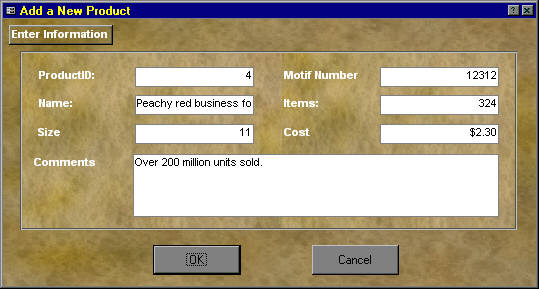
The Add a New Products dialog can be opened by selecting Add from the Items menu, or clicking on the Add toolbar button when in the Products, View Products, or Modify Products areas. When the Add New Product dialog is opened, the user is presented with a screen containing fields to enter the information about the new product. The ID for the product will be automatically generated.
Clicking Ok will make sure all fields are valid, and if so, add the product to the system. The user can click Cancel at any time to discard the new product. After clicking either button, the user will be returned to the previous area (the Products, View Products, or Modify Products area). Since Add a New Product is a dialog, none of the functionality of the main window is available. The user must click OK or Cancel to return to the main window.
Salespeople are not allowed access to this dialog.