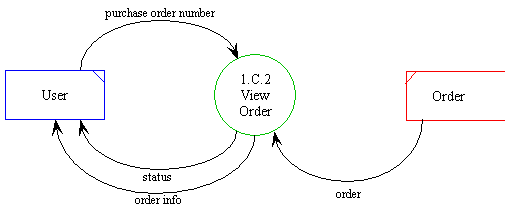
Detailed
Design Document Department of Computer
Science Page maintainer: Terrence
Asgar-Deen |
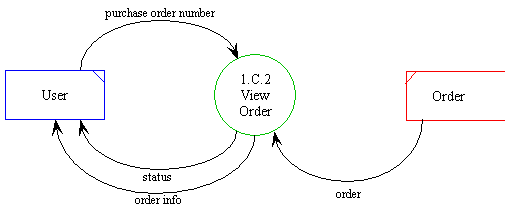
Viewing an order is described in the above diagram. The user passes a unique purchase order number to the system. The order associated with this purchase order number is retrieved from the datastore. The order information is returned to the user.
The returned status corresponds to the success of the operation. If the order is successfully retrieved from the datastore, the status returns Successful. If the purchase order number does not exist, the corresponding error message is returned.
| Process ID | 1.C.2 |
|---|---|
| Process Name | View Order |
| Inputs | order info |
| Outputs | None |
| Permissible User | Administrator, Salesperson |
| Assumptions | All information entered is syntactically correct. |
| Error Conditions | Purchase order number does not exists Successful |
| Name | order |
|---|---|
| Kind | Data movement in DFD |
| Type | Instance of an Entity |
| Description | This data element corresponds to a complete instance of the Entity Order. |
| Name | order info |
|---|---|
| Kind | Data movement in DFD |
| Type | Multiple Field User Input |
| Description | These fields are input values from the User. They correspond to the fields in the Entity Order. Not all fields in the Order data table are necessarily present in an instance of the order information. |
| Name | purchase order number |
|---|---|
| Kind | Primary Key |
| Type | Integer |
| Description | The primary key attribute of entity Order. The maximum length is 8 digits. The format is the type integer. This number corresponds to a unique number which describes one purchase order made by a customer. |
| Name | status |
|---|---|
| Kind | Data movement in DFD |
| Type | Return Message |
| Description | This data element corresponds to an error message being returned from an operation. An error message may be both successful and unsuccessful. Unsuccessful error messages are further subcategorized into different errors based on the possible errors that can occur in an operation. |
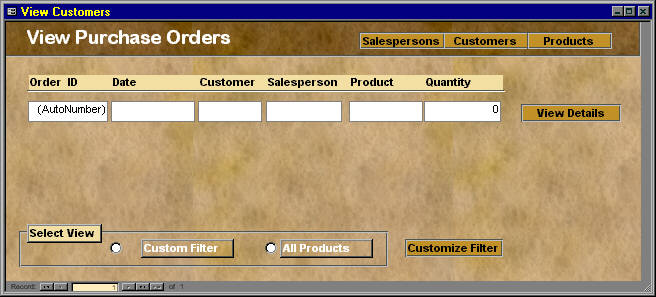
The View Purchase Orders area can be accessed by selecting View Details from the Items menu, or clicking on the View Details toolbar button when in the Purchase Orders, or Modify Purchase Orders areas. The View Purchase Order area displays all the purchase order's information. None of the fields are editable.
There are several buttons at the lower left side of the area. While the View Purchase Orders area only displays one purchase order at a time, these buttons allow the user to move to other purchase orders. The left and right buttons move to the previous and next purchase order. The outer two buttons move to the first and last purchase order.
Since this information is displayed in the work area, all the menu commands are still available. The Print and Print Preview menu items in the File menu will print a report containing all the details for the current purchase order. The Edit and Delete menu items in the Items menu will open the "Modify Purchase Order" area and delete the purchase order respectively.
Salespeople have access to this area.