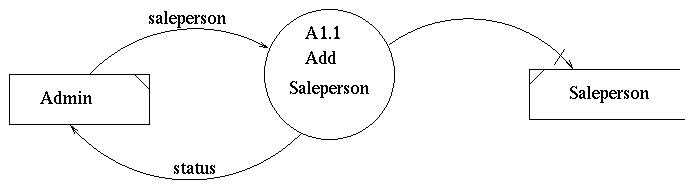
Overall
Design Document Department of Computer
Science Page maintainer: Terrence
Asgar-Deen |
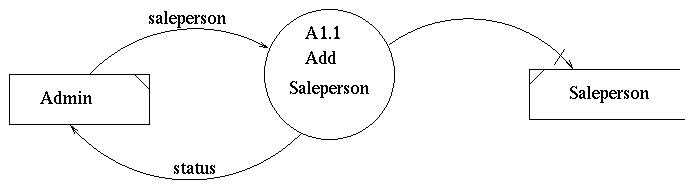
The process to add a new salesperson is shown in diagram format above. The arrows display the direction of data flow, the complete box labeled "Admin" is the user, and the box open on one side labeled "Salesperson" is the data storage. The arrow with a line crossing it near the arrow head shows data being added to the data store. The procedure to add a new salesperson involves the Administrator entering the information about a new salesperson. The data entered for the salesperson is as follows:
Once the information is recorded, the system will display a status message to notify the user that the data has been registered.
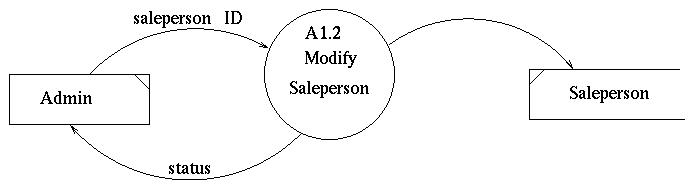
The process to modify the information on a salesperson is shown in diagram format above. The arrows display the direction of data flow, the complete box labeled "Admin" is the user, and the box open on one side labeled "Salesperson" is the data storage. The procedure to change the information of a salesperson involves the Administrator entering the desired information to be modified about a salesperson. The data that can be altered for the salesperson is as follows:
Once the information is recorded, the system will display a status message to notify the user that the data has been registered.
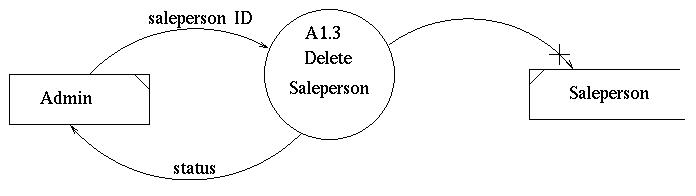
The process to delete a salesperson is shown in diagram format above. The arrows display the direction of data flow, the complete box labeled "Admin" is the user, and the box open on one side labeled "Salesperson" is the data storage. The arrow with a cross near the arrow head shows data being "deleted" from the data store. (NOTE: the data is never deleted from the database but rather the salesperson data is flagged so that the record will show as no longer employed with the company. This data can be restored to an active state, if required.) The procedure to delete a salesperson involves the Administrator entering the salesperson's unique ID number. The system will then prompt the user to answer if the correct person is to be deleted. Once the information is recorded, the system will display a status message to ensure the data has been "removed".
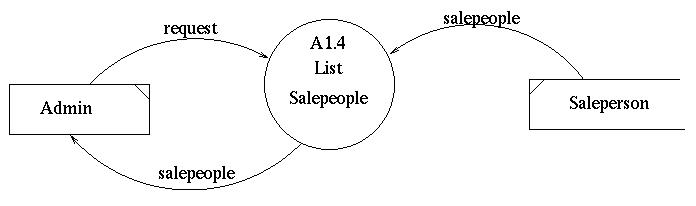
The process to list salespeople is shown in diagram format above. The arrows display the direction of data flow, the complete box labeled "Admin" is the user, and the box open on one side labeled "Salesperson" is the data storage. The procedure to list salespeople involves the Administrator clicking the button (which corresponds to "request" on the diagram above) to list all salespeople currently employed by the company. This can be printed if desired. Also, the Administrator can selectively prune the list if desired.
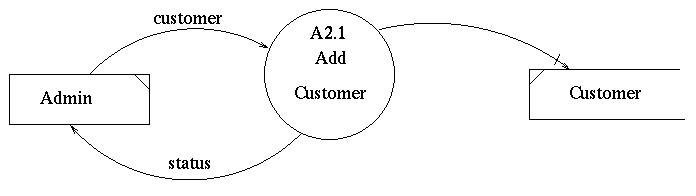
The process to add a new customer is shown in diagram format above. The arrows display the direction of data flow, the complete box labeled "Admin" is the user, and the box open on one side labeled "Customer" is the data storage. The arrow with a line crossing it near the arrow head shows data being added to the data store. The procedure to add a new customer involves the Administrator entering information about a new customer. The data entered for the customer is as follows:
Once the information is recorded, the system will display a status message to ensure the data has been registered.
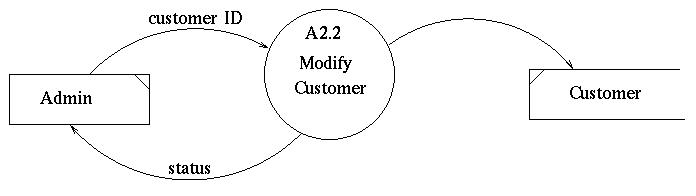
The process to modify information on a customer is shown in diagram format above. The arrows display the direction of data flow, the complete box labeled "Admin" is the user, and the box open on one side labeled "Customer" is the data storage. The procedure to change information on a customer involves the Administrator entering the desired information modifications about a customer. The data which can be altered for the customer is as follows:
Once the information is recorded, the system will display a status message to ensure the data has been registered.
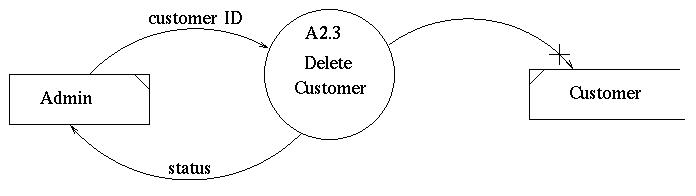
The process to delete a customer is shown in diagram format above. The arrows display the direction of data flow, the complete box labeled "Admin" is the user, and the box open on one side labeled "Customer" is the data storage. The arrow with a cross near the arrow head shows data being "deleted" from the data store. (NOTE: the data is never deleted from the database but rather the customer data is flagged so that the record will show as no longer customer of the company. This data can be restored, if required.) The procedure to delete a customer involves the Administrator entering the customer's unique ID number. The system will then prompt the user to answer if the correct customer is to be deleted. Once the information is recorded, the system will display a status message to ensure the data has been "removed".
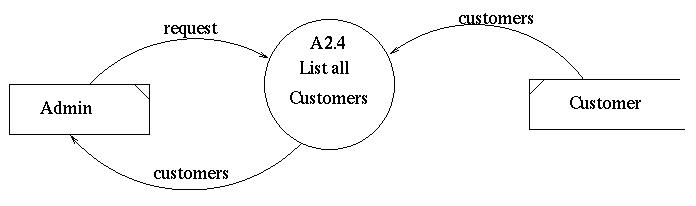
The process to list customers is shown in diagram format above. The arrows display the direction of data flow, the complete box labeled "Admin" is the user, and the box open on one side labeled "Customer" is the data storage. The procedure to list customers involves the Administrator clicking the button (which corresponds to "request" on the diagram above) to list all customers of the company. This can then be printed if desired. Also, the Administrator can select and narrow down the list as desired.
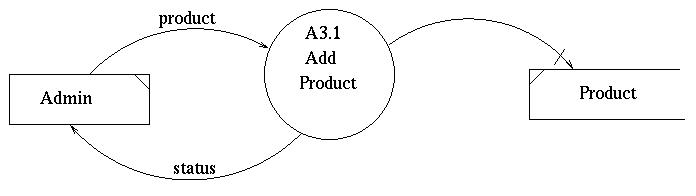
When the Administrator wants to add a new product, the administrator will input the information about the new product with the unique product Identification Number (ID). The process will check the validity of the product Identification Number (ID). If the Identification Number already exists in the system, an error message will be generated on the screen to notify the Administrator. Otherwise, the Administrator will be asked for confirmation to add the product. If confirmed, the information regarding the product will be added to the system. Then, the product list will be updated and a status message will be returned to the Administrator to ensure the addition has been completed.
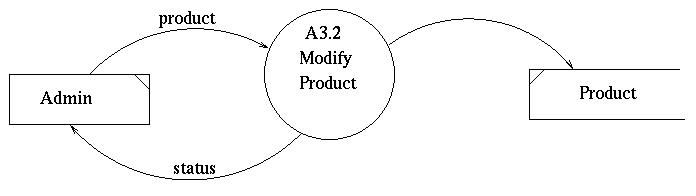
When the Administrator wants to modify a particular product, he or she should input the product ID to the system. The process will check the validity of the product Identification Number (ID). If the Identification Number is not in the system, an error message will be generated on the screen to notify the Administrator. Otherwise, the Administrator will be asked for confirmation to modify the product. If confirmed, the information regarding the product will be modified in the system. The product list will be updated and a status message will be returned to the Administrator to ensure the modification has been completed.

When the Administrator wants to delete a particular product, he or she should input the product ID to the system. Then, the process will check the validity of the product Identification Number (ID) . If the Identification Number does not exist in the system, an error message will be generated and printed on the screen to notify the Administrator. Otherwise, the Administrator will be asked for confirmation to delete the product. If confirmed, the information regarding the product will be deleted from the system. Then, the product list will be updated and a status message will be returned to the Administrator to ensure the deletion has been completed.
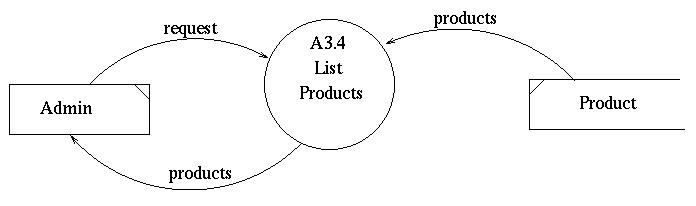
When the Administrator requests a list of products available in the system, he/she should send a request to the system. The process will gather all the information about those products from the product table and the full listing will be returned. The procedure to list products involves the Administrator clicking the button (which corresponds to "request" on the diagram above) to list all the products. This can then be printed if desired. Also, the Administrator can select and narrow down the list if desired.
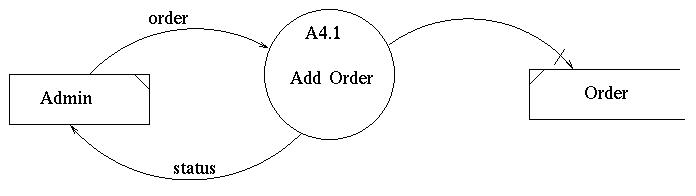
The process to add a new order is shown in diagram format above. The arrows display the direction of data flow , the complete box labeled "Admin" is the user, and the box open on one side labeled "Order" is the data storage. The arrow with a line crossing it near the arrow head shows data being added to the data store. The procedure to add information of a new order involves the Administrator entering data as follows:
Once the information is recorded, the system will display a status message to ensure the data has been registered. (NOTE: If any of the ID numbers are not valid, then an error message will be displayed. The user must then either enter a valid ID or exit the Add New Order screen.)

The process to modify order is shown in diagram format above. The arrows display the direction of data flow , the complete box labeled "Admin" is the user, and the box open on one side labeled "Order" is the data storage. The procedure to modify the information of an existing order involves the Administrator modifying the desired information as follows:
Once the information is recorded, the system will display a status message to ensure the data has been registered. (NOTE: If any of the ID numbers are not valid, an error message will be displayed. The user must then either enter a valid ID or exit the Modify Order screen.)
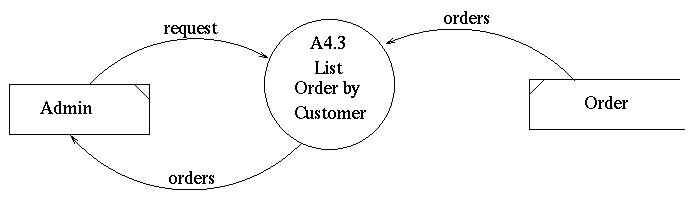
The process to list order by customer is shown in diagram format above. The arrows display the direction of data flow, the complete box labeled "Admin" is the user, and the box open on one side labeled "Order" is the data storage. The procedure to list order by customer involves the Administrator clicking the button (which corresponds to "request" on the diagram above) to list all the orders by a customer. This can then be printed if desired. Also, the Administrator can select and narrow down the list if desired.
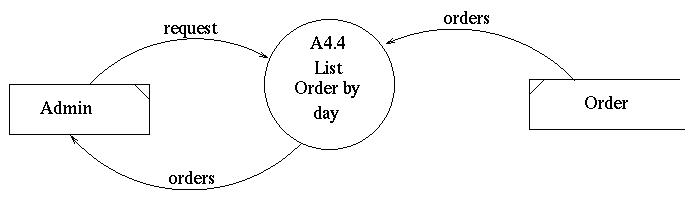
The process to list order by day is shown in diagram format above. The arrows display the direction of data flow, the complete box labeled "Admin" is the user, and the box open on one side labeled "Order" is the data storage. The procedure to list order by day involves the Administrator clicking the button (which corresponds to "request" on the diagram above) to list all the orders on a date. This can then be printed if desired. Also, the Administrator can select and narrow down the list if desired.
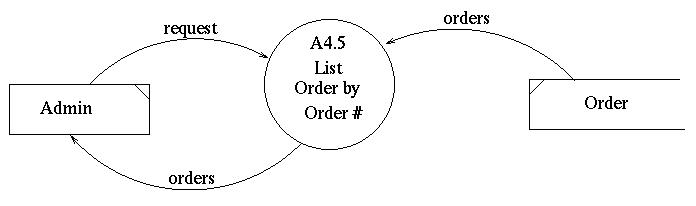
The process to list order by order number is shown in diagram format above. The arrows display the direction of data flow, the complete box labeled "Admin" is the user, and the box open on one side labeled "Order" is the data storage. The procedure to list order by customer involves the Administrator clicking the button (which corresponds to "request" on the diagram above) to list all the orders by day. This can then be printed if desired. Also, the Administrator can select and narrow down the list if desired.