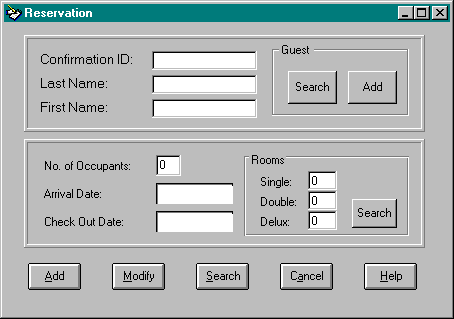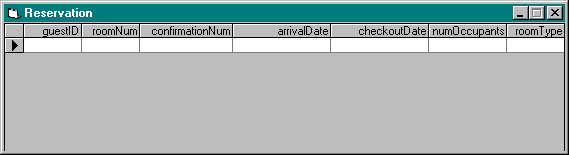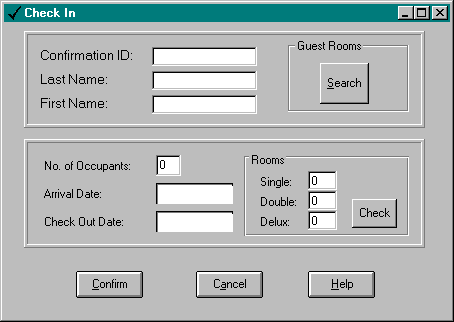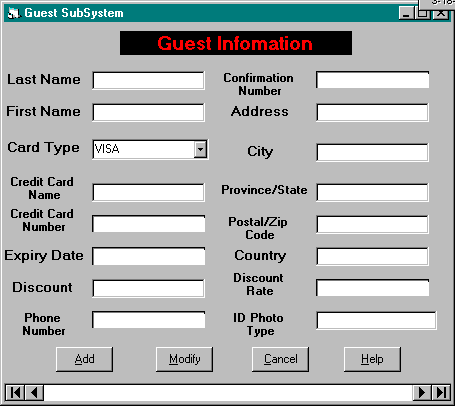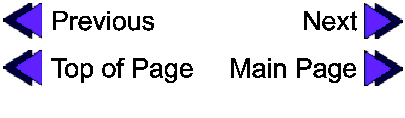Overview of Front Desk Functions
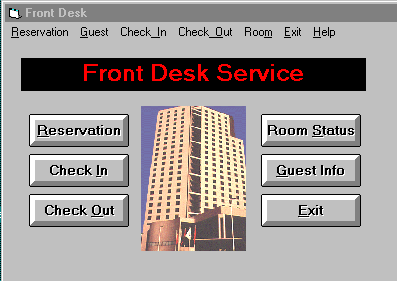
The reservation functions allow the front desk staff to keep records
of all reservations. There is the capablity to
add new reservations,
modify resrvations, and
delete reservations. You can
also perform seraches :
search for reservation, and
search for available rooms.
The check in functions allow the front desk staff to
confirm a check in. The staff can
also perform some search functions:
search by reservation, and
search rooms.
The check out functions allow the front desk staff to
confirm a check out. The staff
can also perform a search for guests.
The guest functions allow the front desk staff to perform things
like
adding a guest, and
updating a guest.