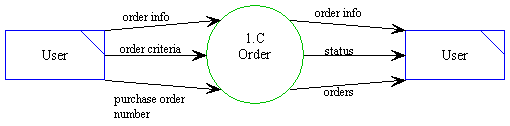
Detailed
Design Document Department of Computer
Science Page maintainer: Terrence
Asgar-Deen |
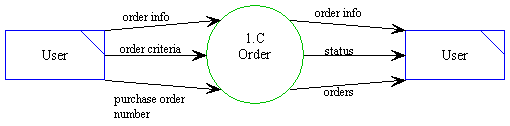
The order processes describe all of the functionality that can be performed on the order datastore. The functionality includes the following operations:
All related data flows used in the order processes as they relate to the current user are described in the diagram above. The user enters order info, order criteria, and purchase order number as required by a specific process. After a specific process has completed its task, order info, status, and orders are returned to the user as dictated by the process.
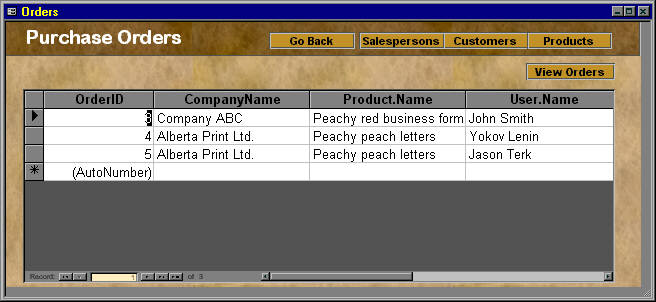
The Purchase Order Area is entered by clicking the Purchase Order navigation button in the work area, selecting Purchase Orders from the View menu, or clicking the purchase orders button on the toolbar. The Purchase Order Area allows the user to view a list of purchase orders. Only purchases placed by the salesperson will be displayed. Each purchase order is displayed on a single line and a scroll bar to the right allows the user to scroll the list up and down. By clicking on a purchase order in the list, the purchase order becomes selected and further actions can be taken on the purchase order. Double-clicking on a purchase order is the same as selecting View Details from the View menu as described in the next paragraph.
In the Items menu, the Delete menu item will first confirm the delete operation with a small dialog. If the user agrees, the currently selected purchase order will be "deleted" and removed from the list. The purchase order is not actually deleted, but simply removed from normal operation of the system. In the future, features may be added to manipulate these "deleted" purchase orders. Only administrators have access to the delete function. Also in the View menu, the View Details menu item opens the "View Purchase Order" area. This dialog simply displays all the information related to the selected purchase order. Lastly, in the View menu, the Add item opens the "Add New Purchase Order" dialog, allowing the user to add a new purchase order. The Modify menu item of the Items menu is greyed since once a purchase order has been entered it cannot be modified.
The Print menu item in the File menu will open the standard windows print dialog allowing the user to select various printer options. Clicking Ok will print a report listing all the purchase orders currently in the list. The Print Preview menu item in the File menu will display a preview of the report before it is printed.