

![]()
|
|
|
|
![]()
![]() Screenshot
Screenshot
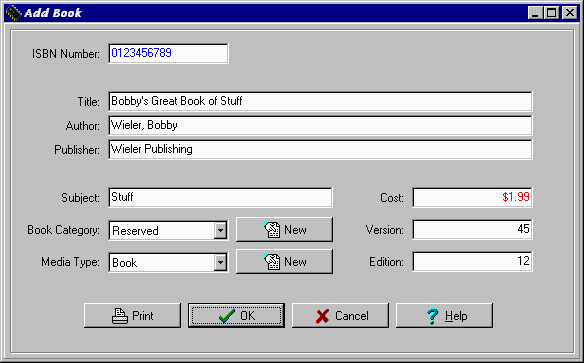 |
![]()
![]() Description
Description
 | Through BMS it is possible to add a book to the database so that it can be loaned or viewed at a later date. Adding a book differs from adding a book copy in two ways: 1) adding a book requires that the ISBN number of that book does not currently exist in the database, while adding a book copy expects that the ISBN number does exist and that another copy of the book will simply be added, and 2) adding a book allows for the input of the books ISBN number, book title, author, etc., while adding a book copy allows for input of only location, circulation status, and floor number of the book copy that is to be added. |
![]()
![]() How To Use This Function
How To Use This Function
|
| Once this process is completed without errors the Book (or whatever media type) is added. Once this is done, a new empty form will appear. |
| To exit from the Add Book form, left click once on the 'CANCEL' button. This will return to the Book Administration menu. Note that if any fields have been filled in, the 'CANCEL' button will not attempt to add this information to the database. |
| To quit the Book Administration Menu, left click once on the 'QUIT' button. |
![]()
![]() Error Recognition And Handling
Error Recognition And Handling
 |
|
|
|
|
|
Send mail to the Group Leader
or the Webmaster
Back to the Main Page
Pages created and maintained with Mortar