

![]()
|
|
|
|
![]()
![]() Screenshot
Screenshot
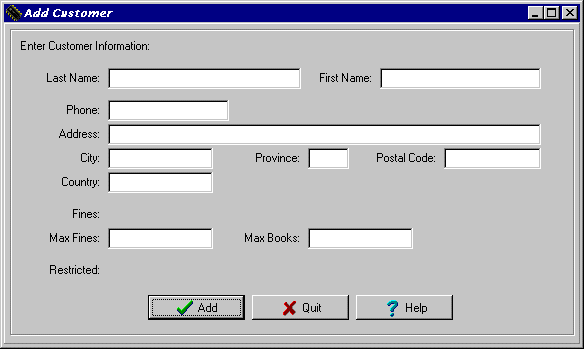 |
![]()
![]() Description
Description
 | When an individual wants to borrow books from the library and does not possess a library card (is not a member of this library), they will have to be added to the database first. All necessary information will be recorded for the individual and a customer ID number will be created and assigned to that new customer by the system. |
![]()
![]() How To Use This Function
How To Use This Function
|
| The system will check to see if there are any duplicate customers that have the same first and last name. If this occurs, the system will automatically bring up the "Search Customer" window with all of the current information filled in and the list of the duplicate customers found where you can view their information (see the "Search Customer" section for more detail). It will then prompt you on whether or not you would still like to add the customer to the system. |
| To exit from here without adding any customer data, select the "Quit" button. |
![]()
![]() Error Recognition And Handling
Error Recognition And Handling
 |
|
|
|
|
|
Send mail to the Group Leader
or the Webmaster
Back to the Main Page
Pages created and maintained with Mortar