

![]()
|
|
|
|
![]()
![]() Screenshot
Screenshot
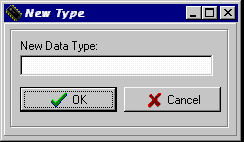 |
![]()
![]() Description
Description
 | This function allow you to add a new Location to the system. This feature allows for future expansion of the system or the library. |
![]()
![]() How To Use This Function
How To Use This Function
|
| If you choose "OK" or press "enter", you will be brought back to the "New Codes" screen and the new Location type will be added to the system. If you choose "Cancel", you will also be brought back to the "New Codes" screen, but the new Location type will not be added to the system. Now you can choose "OK" in "New Codes" screen to get back to the main screen. You could also choose "Help" in "New Codes" screen to get help about how to add a new Location. |
![]()
![]() Error Recognition And Handling
Error Recognition And Handling
 | None |
|
|
|
|
Send mail to the Group Leader
or the Webmaster
Back to the Main Page
Pages created and maintained with Mortar