

![]()
|
|
|
|
![]()
![]() General Description
General Description
 | Finding a customer through the Customer Search screen can be used to find customers in the library system who match certain criteria. This includes all of those customers with a certain partial name, partial address, phone number, and a category. The results of the search are displayed in a list allowing the librarian to jump to other screens to get more information on the customer. |
![]()
![]() Screen Description
Screen Description
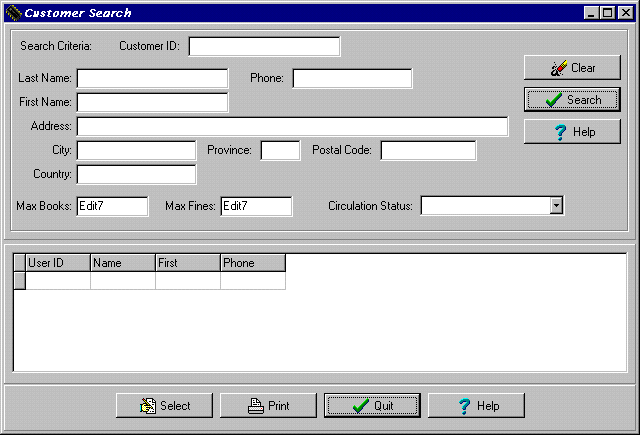 |
| User ID | Enter the user ID of a customer to find (optional). |
| Last Name | Enter the last name for whom to partially or completely search (optional). |
| First Name | Enter the first name for whom to partially or completely search (optional). |
| Phone | Enter the exact phone number for whom to search(optional). |
| Category | Choose the customer category to search for matching customers (optional). |
| Address | Enter the address to partially or completely search for matching customers (optional). |
| City | Enter the exact city name to search for matching customers (optional) . |
| Province | Enter the exact province code to search for matching customers (optional). |
| Postal Code | Enter the exact postal code to search for matching customers (optional). |
| Country | Enter the exact country name to search for matching customers (optional). |
| Clear Button | Clears the search fields to start again. |
| Search Button | Starts a search based on the criteria given and puts the results in the Results Grid. |
| Top Cancel Button | Exits the search screen. |
| Results Grid | Displays a list of the customers who match the search criteria. |
| Select Button | Views or changes the information on the currently selected customer in the Results Grid. |
| Print Button | Prints the results of the customer search in a report. Quit Button - Exits the search screen. |
| Help Button | Gets help on using the Customer Search screen of the book management system. |
|
|
|
|
Send mail to the Group Leader
or the Webmaster
Back to the Main Page
Pages created and maintained with Mortar