The
Mammoth experience all begins with the Main menu (See
Fig.1)
 Fig. 1 Mammoth's Main Menu
Fig. 1 Mammoth's Main Menu
The main menu presents the user with a series of buttons
which permits the retrieval of selected information from
within the system. The buttons grant access to various sub
menus and interfaces which facilitate the management of the
database.
If the user wishes to ADD, FIND, EDIT, DELETE
or PRINT a customer record (a customer can be a
Household or a Retail organization or a News Box) they
can do so by pressing the button labeled Customers.
A new interface window is opened from which all operations
pertaining to every customers
type are accessable.
By pressing the Products button the product
interface window is opened. Within this window the user has
the possiblility to ADD, FIND, EDIT, DELETE or
PRINT a product record in the database.
Products are divided into Magazines and Newspapers.
The Delivery Scheduling button launches the
delivery interface window. From the delivery interface the
user can ADD, FIND, EDIT, DELETE or PRINT a
Delivery Route, a Delivery Zone, a
District, or a Carrier. In addition the
interface permits the ordering of the Drop Locations
for a specified Delievery Route.
The Reports button launches the reports
window. From this window the user can obtain detailed
demographic information about any District in the
system. By pressing the Customer Accounts
button the user can display all information pertaining to a
specific account for a given customer. The
Quit closes the Mammoth program.

Back to User Manual title
page
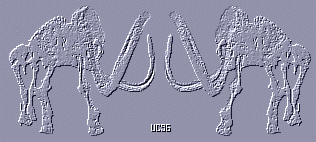
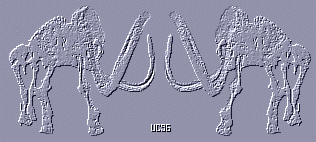
![]()

![]()