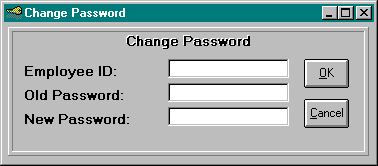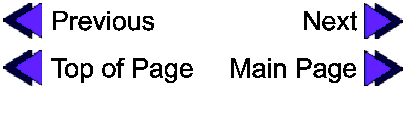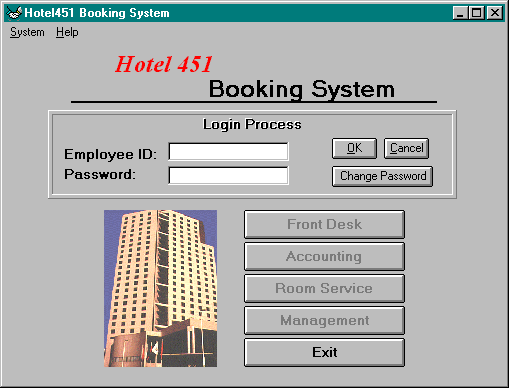
Login Screen and Functions:
| Employee ID | unique ID number for an employee |
| Password | password for each employee to log in |
This section of the manual will get you familiarized with the way the system works and get a general "feel" for the system interface and the basic navigation of the vaious screens and sections. Also to be explained, is the use of the security facility, with an explanation of how to log in and out of the system, and how to change one's password.
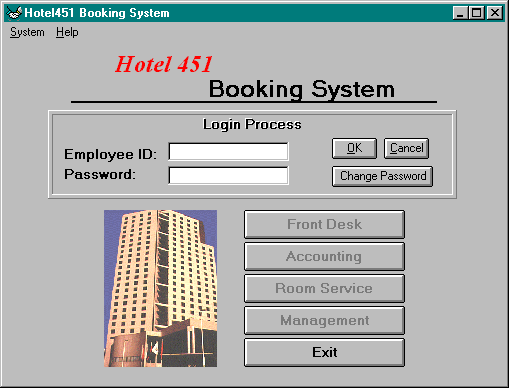
| Employee ID | unique ID number for an employee |
| Password | password for each employee to log in |
If the employee has the security level required to access the
front desk menu, the employee will be able to click on the
Front Desk icon, otherwise it will be grey. If access to a
required menu is unavailable, contact management to change security
status.
If the employee has the security level required to access the
accounting menu, the employee will be able to click on the
Accounting icon, otherwise it will be grey. If access to a required menu is unavailable, contact
management to change security status.
If the employee has the security level required to access the
room service menu, the employee will be able to click on the
Room Service icon, otherwise it will be grey. If access to
a required menu is unavailable, contact management to change
security status.
If the employee has the security level required to access the
management menu, the employee will be able to click on the
Management icon, otherwise it will be grey. If access to a
required menu is unavailable, contact another employee who has
the proper management access level to upgrade the security status.
The exit icon allows the employee to exit the system. After
simply pressing the "exit" button the system logs the employee
out of the system. A confirmation will appear to ensure that the
employee is aware that they are leaving the system. Pressing "OK"
will complete the logging out process, while entering "Cancel"
will cancel the command.
| Employee ID | unique ID number for an employee |
| Current Password | password for each employee to log in |
| New Password | the new passwd designed by the employee |