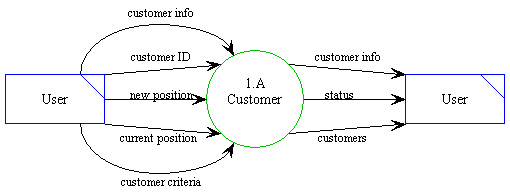
Detailed
Design Document Department of Computer
Science Page maintainer: Terrence
Asgar-Deen |
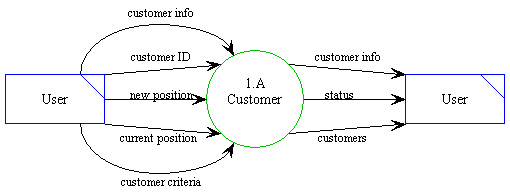
The customer processes describe all of the functionality that can be performed on the customer datastore. The functionality includes the following operations:
All related data flows used in the customer processes as they relate to the current user are described in the diagram above. The user enters customer info, customer ID, new position, current position, and customer criteria into the system as required by a specific process. After a specific process has completed its task, customer info, status, and customers are returned to the user as dictated by the process.
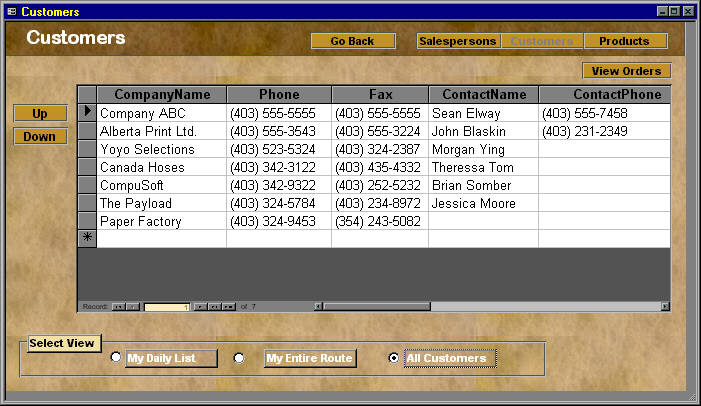
Customer information is accessed through the Customers Area and related areas. The Customer Area is entered by clicking the Customer navigation button in the work area, selecting Customers from the View menu, or clicking the Customers button on the toolbar.
The Customer Area allows the user to view a list of customers. Each customer is displayed on a single line and a scroll bar to the right allows the user to scroll the list up and down. By clicking on a customer in the list, the customer becomes selected and further actions can be taken on the customer. Double-clicking on a customer is the performs the same function as selecting View Details from the View menu as described in the next paragraph.
The Select View buttons at the bottom allows the user to change which customers are viewed. The first button displays the route for the current day. If the user is a salesperson, a list of customers to be visited is determined, and only those customers are displayed in the list. If an administrator clicks this button, the user is prompted for a salesperson, and then the route for the specified salesperson is displayed in the list. The second button displays all the customers assigned to a salesperson. If the user is an administrator, the user is prompted for a salesperson. The third button displays all customers in the system and is only accessible by administrators, salespeople will find the button greyed.
To the left of the list are an "Up" button and a "Down" button that allow the user to change the order of the list. Once a customer is selected, pressing the "Up" button will move the customer higher in the list, the "Down" button will move the customer lower in the list. Since the order of customers is only saved when viewing the list of customers for a salesperson, hanging the order while in one of the other two views (daily route list, and master customer list) will prompt the user, asking if they user wants to change to the correct view.
In the View menu, the View Details menu item opens the "View Customers" area. This area displays all the information related to the selected customer. The Modify menu item in the View menu open the "Modify Customers" area. This area is very similar to the "View Customers" area with the ability to edit the customer's information. In the View menu, the Delete menu item will first confirm the delete operation with a small dialog. If the user agrees, the currently selected customer will be "deleted" and removed from the list. The customer is not actually deleted, but simply removed from normal operation of the system. In the future, features may be added to manipulate these "deleted" customers. Finally, in the View menu, the Add item opens the "Add New Customer" dialog allowing the user to add a new customer.
The Print menu item in the File menu will open the standard windows print dialog allowing the user to select various printer options. Clicking Ok will print a report listing all the customers currently in the list. The Print Preview menu item in the File menu will display a preview of the report before it is printed.