

![]()
|
|
|
|
![]()
![]() Screenshot
Screenshot
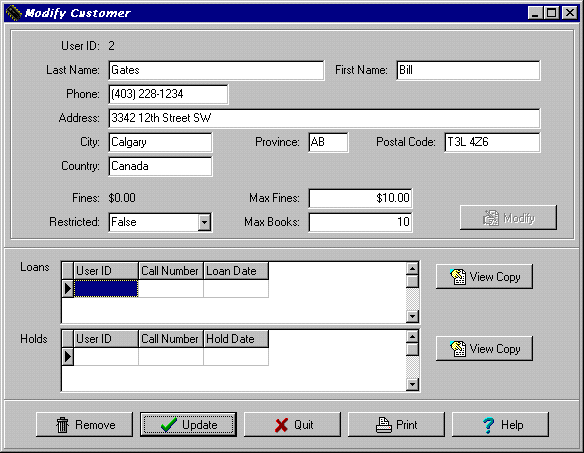 |
![]()
![]() Description
Description
 | Once a customer is found after a search, one can view all of the information that is in the system about that customer. Once the customer is in the "View Customer" window (steps 1 to 3) you may then print, save, modify or delete the customer as described below. |
![]()
![]() How To Use This Function
How To Use This Function
|
| From here several actions are possible. To save the customer information, click on the "Save" button and a box will pop up asking for a filename to save to. Enter the filename and select "OK" or "Quit" if you don't want to save this list. If your save has been successful , a message will appear indicating so. |
| To print the customer information, select the "Print" button at the bottom of the window and the customer information will be automatically printed |
| To modify a customers information do the following: |
|
| If no errors have been made and a supervisor password is not required the system will make the changes, and give you a message box, confirming that the customer has been updated. |
| To remove a customer select the "Remove" button. The system will inform you if the customer has unpaid fines, or if he/she has books on loan. You will have to check in any unreturned books to successfully remove the customer. A supervisor can, however override the unpaid fines. If the customer does not have books on loan then the system will pop a message box with the message "Are you sure you want to remove this customer". If you wish to, select "Yes" and the customer will be permanently deleted. Otherwise, select "No" and the customer will not be deleted. |
![]()
![]() Error Recognition And Handling
Error Recognition And Handling
 |
|
|
|
|
|
Send mail to the Group Leader
or the Webmaster
Back to the Main Page
Pages created and maintained with Mortar