

![]()
|
|
|
|
![]()
![]() General Description
General Description
 | A new customer is added to the library system by the librarian via the Add New Customer screen. This allows the librarian to enter the information about a customer such as his or her name, address, phone number and the system will automatically assign that customer a unique user ID number. This ID number can then be used by the customer to take book copies out of the library. |
![]()
![]() Screen Description
Screen Description
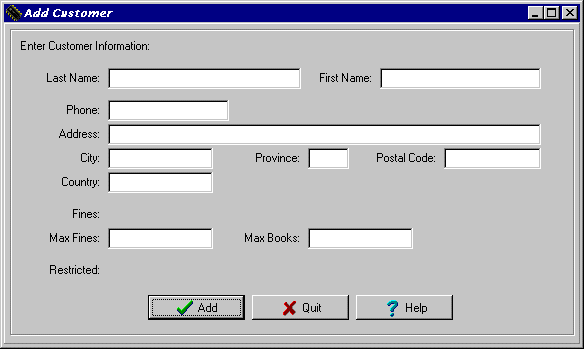 |
| Last Name | Enter the last name of the customer to be added (required). |
| First Name | Enter the first name of the customer to be added (required). |
| Phone Number | Enter the phone number of the customer to be added (required) . This can included the three digit area code in parentheses or not. |
| Address | Enter the street address of the customer to be added (required). |
| City | Enter the city of the customer to be added (required). |
| Province | Enter the two digit provinces abbreviation of the customer to be added (required). |
| Postal Code | Enter the postal code of the customer to be added (required). |
| Country | Enter the country of the customer to be added (required). |
| Max Fines | Defaulted to a default value and can be edited with supervisor access. |
| Max Books | Defaulted to a default value and can be edited with supervisor access. |
| Print Button | Exits and prints a report on this new customer. |
| Add Button | Exits and adds this customer to the library system. |
| Quit Button | Exits and does not add this customer to the library system. |
| Help Button | Gets help on using the Add Customer screen of the book management system. |
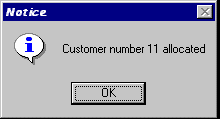 |
| Customer Number | The user ID number assigned to the customer that was added to the library system. |
| OK Button | Exits this screen and returns to the Customer Administration Menu. |
|
|
|
|
Send mail to the Group Leader
or the Webmaster
Back to the Main Page
Pages created and maintained with Mortar