 |
- Call Number(s) is/are not of numerical value.
- Message: " is not a valid integer value."
Handling: The Librarian is returned to the Transaction Menu.
- The given Call Number does not exist.
- Message: "Book Copy not found."
Handling: An error message is shown, and the Librarian is
returned to the Transaction Menu.
- The Book Copy with the given Call Number is not loaned out to
that Customer.
- Message: "Book Copy is not on loan."
Handling: An error message is shown, and after pressing "OK"
the Librarian is returned to the Transaction Menu.
- The Book Copy with given Call Number is on hold with another
Customer.
- Message: "Book Copy is on hold."
Handling: An error message is shown, and after pressing "OK"
the Librarian is returned to the Transaction Menu.
- The Customer's Fines exceed their maximum amount allowed.
- Message : "Customer is restricted."
Handling: An error message is shown, and after pressing "OK"
the Librarian is returned to the Transaction Menu.
|


![]()
![]()
![]() Screenshot
Screenshot
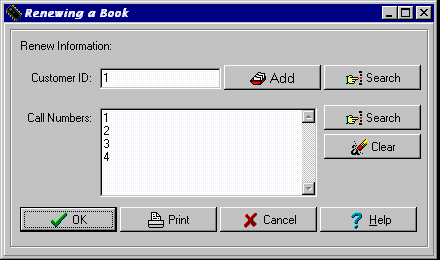
![]()
![]() Description
Description

![]()
![]() How To Use This Function
How To Use This Function
![]()
![]() Error Recognition And Handling
Error Recognition And Handling
