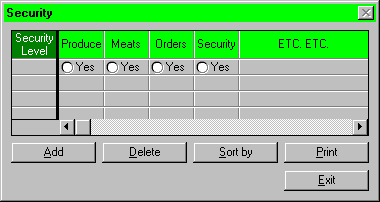As employees, in general, don't have access to all functions of the system, we have to pre-define the access of each security level so that we can restrict the type of information that employees have access to. The Process Security Operation is divided into five submodules - Add Security Level, Modify Security Level, Delete Security Level, Sort Security Level by different order and Print Security Level Information.
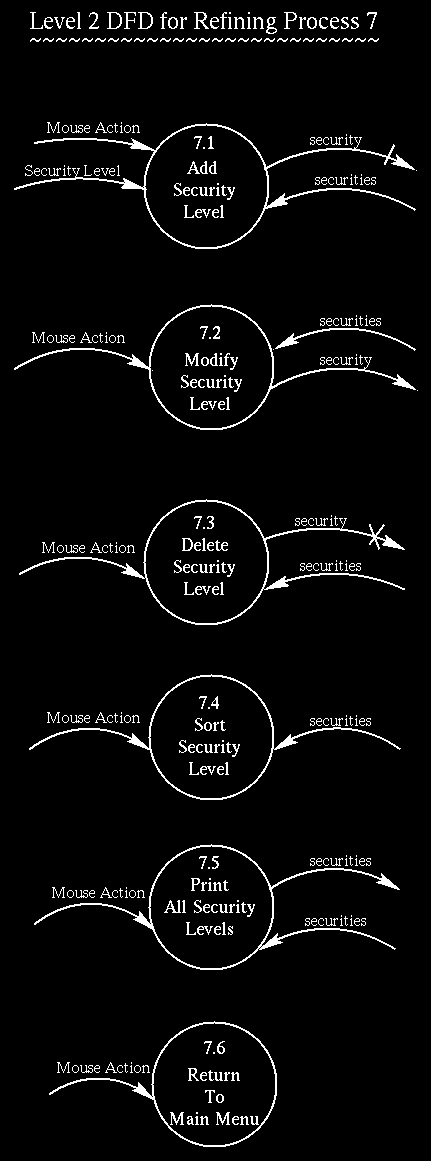
When the user clicks on Security on the main menu, he/she will be presented with a window which is similar to the one below.
To add a new security level, the user presses on a blank line. Then, the user can enter a new security level that he/she wants to add to the database and selects what kind of information that employees with the new security level have access to. Once this is done, the user has to click on the Add botton in order to add the new security level to the database. On success, a dialogue box which says "The new security level is added" is being displayed. Then, the window "Security" with all currently available security levels together with the new security level is being displayed on the screen.
If the security level is being used, it results in a dialogue box being displayed which reads "The Security Level is being used" and the new entry will not be added to the database. Then, the window "Security" with all currently available security levels is being displayed on the screen.
If the user does not grant any access permission to the new security level, it results in a dialogue box being displayed which says "No access permission is granted to the new security level. Failure to add a new security level" and the new entry will not be added to the database. Then, the window "Security" with all currently available security levels is being displayed on the screen.
To modify a security level, the user clicks on the row containing the information of that security level. Then, the user can directly edit the fields. On success, the database will be updated and the window "Security" with all currently available security levels together with the modified entry is being displayed on the screen.
If the user removes all access permission of the security level, a dialogue box which says "No access permission is granted. Failure to modify the security level" is being displayed on the screen. The database will not be updated.
When a manager either modifies or deletes a security level, the system must ensure that some level of security still exists which has access to the modifying of security levels otherwise difficulties will be encountered in the future modifications of security levels.
To delete a security level from the database, the user selects the security level that he/she wants to remove by pressing on that row. Once it is selected, the user clicks on the Delete button which results in a confirmation box which asks the user if this is the correct security level to be deleted. If the user answers no, i.e. it is not the correct security level to be deleted, then the database will not be updated and the window "Security" with all currently availble security levels together with the one the user does not delete is being displayed. On success, the database will be updated with the selected security level removed from the database. Then, the window "Security" with all currently available security levels, not including the one that is deleted, is being displayed.
If there exists employees having the selected security level that is about to be deleted, it results in a dialogue box being displayed. It informs the user that the selected security level cannot be deleted because there are employees having that security level and the user has to change the security level of those employees before deleting the selected entry. Therefore, the database will not be updated. Then, the window "Security" with all currently available security levels including the entry selected by the user is being displayed.
As a suggestion, when an attempt is made to delete a security level still containing some employees, the screen should output a list of the employees assigned to that security level for future reference to the manager.
Data on the Security window is, by default, sorted by the security levels in ascending order. However, the user might want to sort the security levels in descending order. This can be done by clicking on the "Sort by" botton which results in displaying a two-option sort menu - ascending and descending. Then, the user presses on the word "descending" which results in putting a check mark besides the word "descending." Then, data will be listed according to the security levels in descending order.
Data on the Security window is, by default, sorted by the security levels in ascending order. However, the user might want to sort the security levels in descending order. This can be done by clicking on the "Sort by" botton which results in displaying a two-option sort menu - ascending and descending. Then, the user presses on the word "descending" which results in putting a check mark besides the word "descending." Then, data will be listed according to the security levels in descending order.
Once modification of security information is done, the user can press the Exit button resulting in terminating all process security operation and the main menu being displayed.