|
|
|
|
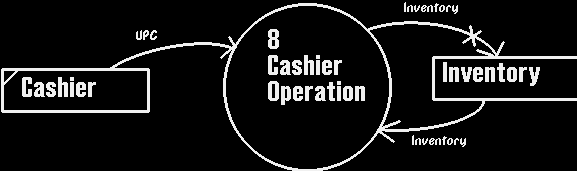
Once a cashier has logged into the system (via the login interface) and selected to enter the "Cashier module" of the database, the following dialog window will appear.
The Cashier's Window Interface is designed to simulate a series of purchases a cashier would enter into the system. The fields that the cashier can enter data into are:
- UPC (Universal Product Code)
- Unique key for each product.
- Quantity
- Quantity of the product purchased.
- Cash Given
- For which the change owing will be calculated from (Canadian dollars - no exchange rates have been implemented), it is assumed that the actual cash registers interfaced with this system will handle the tasks of refunds and foreign exchanges - at the end of every night, when the X and Z readings are taken from the registers, the database system is then notified of the purchases made that day, and is subsequently updated.
- Credit Card number
- Extraneous, but added to complete the simulation.
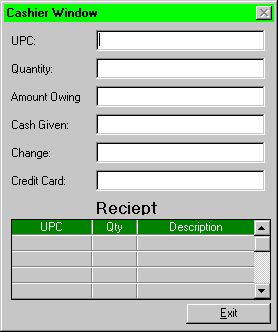
The purchases made will be outputted on the receipt, which will also reflect the changes in inventory for that store as a result of the transaction.
To simulate a purchase, the cashier types in the UPC of an item into the UPC entry field, hits return, whereupon the cursor will automatically become active in the Quantity entry field. The cashier then enters the quantity of the product to be purchased, and hits return to signify the purchase being made. The amount owing output field will be adjusted automatically as each purchase is entered into the system, and the purchase is added to the receipt. At any time, the cashier may (using the mouse) enter an amount into the Cash Given entry field and the Amount Owing and Change output boxes will be updated automatically.
The receipt is a form generated to show the purchases made, and the subsequent changes that will be made to the inventory datastore for that particular store. The receipt lists the UPC of the items purchased, the QUANTITY of each itme purchased, the item and its description.
|
|
Cashier X logs into the system and enters the Cashier interface. Since a cashier is associated with only one store, that store's inventory will be affected by the purchases entered by Cashier X. He/she enters into the UPC field (in which the cursor is already active) the number 060383022228 and hits return. The UPC entered appears in the RECEIPT under the UPC column along with the item's description "Sunspun Apple Juice" with the Quantity field left blank. If the cashier had entered an invalid UPC code, the receipt would show no change while a dialog box would appear, indicating that the UPC entered is not valid - the cashier may (using the mouse) click on the UPC entry box and re-enter the UPC. Assuming the UPC entered is a valid one, the cursor is now active in the Quantity entry box, where she/he now enters 6 and hits return. If the cashier hits 0 for a quantity the purchase is essentially aborted and its corresponding row in the receipt is erased. Assuming the Quantity entered is a non-zero, positive number, the price of the item entered is retrieved from the database which is then multiplied by the quantity entered, minus the cash already given and is then shown in the amount owing output box.
The receipt is updated with the quantity purchased. There is a scroll bar in the receipt portion of the window, where the cashier may use to scroll through the list of purchases already made during this transaction.
It is assumed (as mentioned previously) that the cash registers will handle refunds and foreign exchanges (ie US $) - the system will receive finalized purchases. Therefore this crude cashier interface is provided to test the system, and/or to make finalized purchases. The UPC and Quantity fields are then reset, with the cursor being made active in the UPC entry box. At any point and time, the cashier may enter the cash given (using the mouse to click inside the Cash Given entry box) and have the Amount Owing and Change output fields updated automatically.
Once the cashier is finished making the series of purchases (ie wishes to terminate the transaction), he/she will click on the exit button on the bottom right hand corner of the Cashier Interface window and where he/she will be returned to the Main Menu. The inventory of the store that the cashier works for will be updated to reflect the purchases made.
