| | | | | | | | | | |
Change Password Functions
|
| | | | | | | | | |
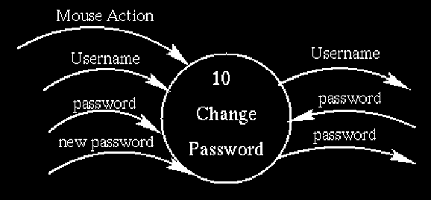
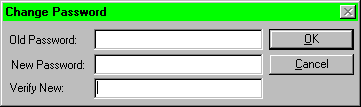 To get into this process, the user has to successfully logon the system
and then select the Password menu item on the main menu Then, the user
is presented with the window called "Change Password." It contains three
fields - Old Password, New Password and Verify New. Old Password is the
password that is currently being used by the user. New Password is the
password that will be used by the user. The field, "Verify New," is used
for the verification of the new password, so the value in this field has
to be the same as that in the New Password field. Again, asterisks are
displayed on all fields instead of the entered characters.
To get into this process, the user has to successfully logon the system
and then select the Password menu item on the main menu Then, the user
is presented with the window called "Change Password." It contains three
fields - Old Password, New Password and Verify New. Old Password is the
password that is currently being used by the user. New Password is the
password that will be used by the user. The field, "Verify New," is used
for the verification of the new password, so the value in this field has
to be the same as that in the New Password field. Again, asterisks are
displayed on all fields instead of the entered characters.
On success, the user can use the new password when he/she logons on
the system next time.
User may abort this process by pressing the Cancel button resulting
in the"Main Menu" window being displayed.
